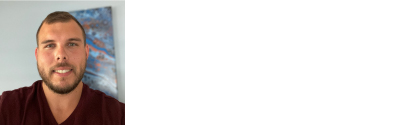Unless you already have the ideal home Wi-Fi setup that provides spotless coverage of all your regularly used devices without lag, buffering issues, or other errors, your wireless network would most likely benefit from some proactive maintenance. Thankfully there are several methods that you can use to boost the speed and productivity of your home Wi-Fi network that are low cost or completely free. So check out these five home Wi-Fi hacks you need to know and enjoy better broadband and faster speeds than ever before.
Establish A Baseline for Your Home Wi-Fi so You Can Measure Improvements
Although most people are of the opinion that their home Wi-Fi network could benefit from better speed and security, you will need to have an accurate basis for comparison to boost your Wi-Fi signal effectively. There are several ways to create a baseline of information for your home Wi-Fi, such as using a free internet speed measuring website or using your Wi-Fi router’s companion app to monitor network traffic in real-time. Without taking the time to establish the current capabilities of your existing Wi-Fi setup, you will have to rely on personal experience and observation to measure any changes rather than having data you can compare results with.
Discover Who is on Your Network and Which Devices Take up the Most Bandwidth
Just like having a benchmark is crucial for determining if your efforts have resulted in a meaningful and measurable improvement, it is equally important to maintain awareness of the number of users on your network and how much bandwidth they are consuming. While many of your Wi-Fi-enabled devices use similar methods to connect to your home Wi-Fi network, some can end up using disproportionately large amounts of network traffic relative to the services provided by the device in question. By examining your network traffic in detail, you can determine who is using bandwidth at any given time, how many devices are connected to your Wi-Fi network, and how much data they are consuming. With the use of companion apps to monitor your network, you can toggle internet access on and off per individual device, determine if you have a bandwidth hog on your hands, and stay alert to any uninvited guests taking up valuable digital real estate.

Figure Out What is The Best Location for Your Wi-Fi Router and Any Extenders
While this advice might seem clichéd for anyone who has tried to improve their network performance in the past, where you position your Wi-Fi router can make a real impact on your overall network performance. Factors including the thickness of the walls, floors, and ceilings, the materials they are constructed from, and the presence of other electronic devices nearby mean that where you place your router can make or break your home Wi-Fi network. The same advice also applies to any repeater, extender, or other device intended to improve the quality of your Wi-Fi’s speed and performance, so make sure that signals can be clearly sent and received between the devices.
Upgrade Your Router and Take Advantage of Increased Speed and Security
If you are looking for a simple, if potentially expensive way to easily improve both your speed and your home Wi-Fi security, it might be time to consider ditching your old unit for a brand new Wi-Fi 6 or 6E router to help futureproof your setup. While Wi-Fi 6E offers further boosts like improved latency and better overall speeds for compatible technology, a Wi-Fi 6 router will serve the average consumer quite well. These new routers come equipped with advanced security technology like WPA3 (Wi-Fi Protected Access 3) and OWE (Opportunistic Wireless Encryption). They will help prevent cybercriminals and other malefactors from gaining access to your home Wi-Fi. Regardless of which one you decide to purchase, you can rest assured that your new router will be ready for the emerging technological ecosystem that Wi-Fi 6 and 6E are currently creating.

Consider Changing the Channel to Avoid Signal Congestion in Crowded Areas
This advice might seem a bit esoteric if you are not intimately familiar with the inner workings of Wi-Fi routers, but just like with your television, changing the channel can make a world of difference to your network performance. Anyone who has lived or is currently spending much of their time in an apartment building, dorm room, or office block can attest that feeling crowded is not necessarily a pleasant experience. The same can also apply to having many Wi-Fi networks operating near each other, leading to a general slowdown in overall communications for all affected networks, known as signal congestion.
Most modern routers automatically pick which channel the device will operate on, leading to unnecessary slowdowns and other errors from sharing the same channel. This can be especially true of the older and more outdated Wi-Fi routers, which provide less flexibility for users to adjust such settings. If having your router on the Automatic channel setting is not producing your desired results, you may have to log into your router as an administrator and manually select a channel with less traffic. For Windows 10 and 11 users, simply open the Command Prompt as an administrator and enter “NetSh WLAN Show All” to create an HTML file with data on nearby Wi-Fi channels and networks.
Improving your Wi-Fi’s speed and security does not have to be a frustrating and time-consuming process, but you should be prepared to engage in some trial and error to achieve the best results. You should also ensure that your default router password has been changed to prevent being compromised through such means.
*The opinions reflected in this article are the sole opinions of the author and do not reflect any official positions or claims by Acer Inc.

About Dan VanPatten: Dan is a full-time technology writer with interests in gaming, gadgetry, and all things PC tech related. He writes about a variety of topics including technology news, product reviews, and software. His experience stems from years of experience writing & producing content for technology newsletters & publications.