
When you're in the middle of a game, your computer is working hard, and that means it’s getting hot. But how hot is too hot? Understanding your normal CPU temperature while gaming or what is a good GPU temperature while gaming can help prevent long-term damage and keep your system running smoothly. In this guide, we’ll break down what temperature your CPU and GPU should be during gameplay, how to check your computer temperature, and what signs to watch for if things start to overheat.
Why temperature matters in gaming
Your CPU and GPU are the heart of your gaming setup. When they get too hot, performance can drop. You might notice lag, frame rate dips, or even crashes. High computer temperature over time can also damage components and shorten their lifespan. That’s why keeping an eye on your CPU temperature and GPU temperature is important. A normal CPU temperature while gaming helps your processor run efficiently, and staying within a safe GPU temperature range keeps your graphics card working at full power. Simply put, the cooler your system runs, the better your games will perform and the longer your hardware will last.
Ideal CPU and GPU temperatures while gaming (desktop and laptop)
Your CPU and GPU both generate a lot of heat while gaming, and keeping their temperatures within a safe range is key to performance and long-term hardware health. But what’s considered “normal” depends on whether you’re using a desktop or a laptop.
On desktops, airflow is much better thanks to larger cases, more fans, and options like tower coolers or liquid cooling. For desktop CPUs, normal gaming temperatures range from 60°C to 80°C, with some models spiking to 85°C briefly under load. Desktop GPUs usually operate safely between 65°C and 85°C, though temperatures as high as 88°C to 90°C can occur on some high-end cards.
On laptops, you’ll often see higher readings. CPU and GPU temperatures between 85°C and 90°C are common during gaming sessions. While this is within spec for many models, going beyond 90°C frequently, or hitting 95°C, can lead to thermal throttling and long-term wear.
Why laptops run hotter than desktops
Laptops are more compact and have fewer ways to move heat out of the system. They use smaller fans, tighter internal layouts, and thinner heat sinks. There’s also less physical space for air to circulate. High-performance components are crammed into a slim chassis, which naturally traps more heat during gameplay.
Compared to desktops, most gaming laptops run 5°C to 10°C hotter under the same workload. Dust buildup, aging thermal paste, and blocked vents only make the problem worse. That’s why it’s especially important to keep an eye on your laptop’s CPU temperature and GPU temperature while gaming.
How to monitor temperatures
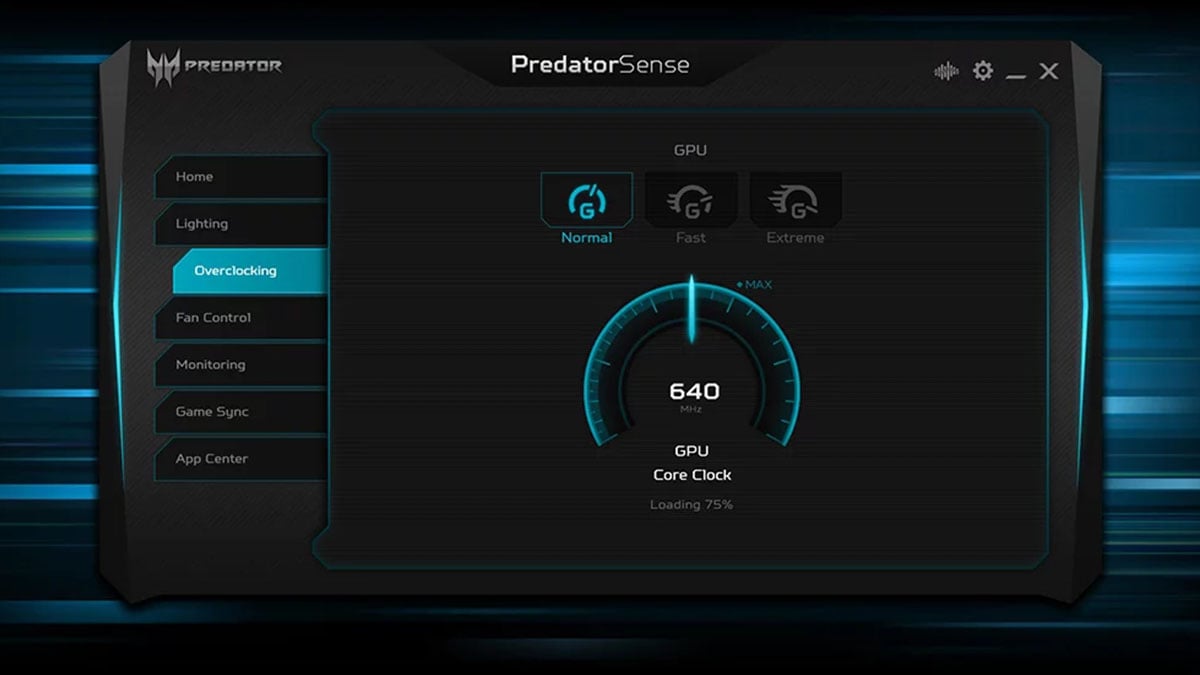
If you want to keep your system healthy, it’s important to know how to check your computer temperature while gaming. Thankfully, several free tools make this easy. These apps show live readings for your CPU temperature, GPU temperature, and even fan speeds. Here are three reliable options:
1. HWiNFO
HWiNFO is a detailed system monitoring tool used by gamers and PC builders alike. It gives real-time temperature data for every CPU core and GPU sensor. It also shows how much power your system is using and whether any parts are running too hot. It’s one of the most accurate ways to track your hardware.
2. Predator Sense or Nitro Sense
If you own an Acer Predator or Nitro laptop, you already have a built-in solution. These tools show your current CPU and GPU temperature, fan speed, and allow you to switch between performance modes. You can also manually adjust fan curves to help cool things down during heavy gaming.
3. HWMonitor
HWMonitor is a lightweight program that offers a simple view of your system’s temperature, voltage, and fan activity. It’s great if you want a quick overview without digging into too many technical details. It works well on both desktops and laptops.
Monitoring your computer temperature regularly helps you spot overheating early and take action before it becomes a bigger issue.
What causes high CPU and GPU temperatures while gaming
There are several reasons your CPU or GPU might start running hotter than normal during gameplay. The most common cause is heavy workload. Demanding games push your hardware close to its limits, especially at high settings or resolutions. This generates more heat and requires strong cooling to keep things stable.
Another factor is poor airflow. If your desktop case has limited ventilation or your laptop vents are blocked, hot air gets trapped inside, raising your internal computer temperature. Dust buildup on fans or heat sinks can also reduce cooling efficiency over time.
Old thermal paste is another issue. This material helps transfer heat from your CPU or GPU to the cooler, but it dries out after a few years. When that happens, heat doesn’t move as efficiently, and temperatures rise faster.
Finally, background tasks, malware, or outdated drivers can all cause your system to work harder than it should, increasing both CPU and GPU temperatures.
As for when to worry? If your CPU or GPU regularly runs above 90°C, that’s a sign something’s wrong. If you’re seeing 95°C or higher, or your system is shutting down or stuttering, it’s time to take action.
How to tell if your CPU or GPU is overheating (without checking the numbers)
Even if you are not using a monitoring app, your computer will usually show signs when it is getting too hot. One of the first clues is a sudden drop in performance. Games may start lagging, stuttering, or freezing. This happens because your CPU or GPU slows itself down to avoid damage. This process is called thermal throttling.
Another common symptom is loud or constantly running fans. If your system sounds like it is working overtime even during light gameplay or while idle, it may be struggling to cool itself.
Unexpected shutdowns or restarts are also warning signs. If your computer turns off suddenly during a game, overheating is often the cause. Some systems may even show a temperature warning when you boot back up.
In extreme cases, you might feel excessive heat coming from the keyboard or the underside of a laptop. On desktops, the side of the case may feel unusually hot, or you might notice very warm air blowing from the exhaust vents.
If any of these issues happen regularly, it is a good idea to check your CPU temperature and GPU temperature using one of the tools mentioned earlier.
Tips to keep your temps in check

Keeping your computer cool doesn’t have to be complicated. With a few smart habits and adjustments, you can lower your CPU and GPU temperatures while gaming and extend the life of your hardware.
1. Clean your system regularly
Dust buildup is one of the most common causes of overheating. Use compressed air to clean your fans, vents, and heat sinks every few months. This helps air flow properly through your system.
2. Improve airflow
For desktops, make sure your case has good ventilation. Adding extra case fans or rearranging cables can improve airflow and cooling. If your CPU is running especially hot, consider upgrading to an AIO (all-in-one) liquid cooler. These systems offer better heat management than standard air coolers and are relatively easy to install.
For laptops, always use your device on a hard, flat surface to avoid blocking the vents. You can also buy a cooling pad that lifts the laptop and pushes extra air toward the bottom of the device. This helps reduce both CPU and GPU temperatures during long gaming sessions.
3. Update drivers and software
Outdated GPU drivers or system firmware can cause performance issues and overheating. Keep your drivers and BIOS up to date to ensure your system is running efficiently.
4. Adjust in-game settings
High resolutions, ultra graphics, and ray tracing all put extra strain on your CPU and GPU. Lowering a few settings can reduce heat without a big impact on visual quality.
5. Undervolt your CPU or GPU
Undervolting reduces the amount of power sent to your processor or graphics card, which can lower heat output without hurting performance. Many gaming laptops and desktops allow undervolting through BIOS settings or tuning software like Intel XTU or MSI Afterburner. Just be sure to follow a guide or proceed carefully.
6. Monitor temps regularly
Use tools like HWiNFO, HWMonitor, or Nitro Sense to check your CPU and GPU temperature during gameplay. This helps you spot problems before they get worse.
7. Replace thermal paste if needed
If your PC is a few years old and running hotter than it used to, applying new thermal paste to your CPU or GPU can help restore proper cooling.
By staying proactive, you can keep your computer temperature in a safe range and enjoy smoother, more stable gaming sessions.
Conclusion
Knowing the normal CPU and GPU temperature while gaming is one of the easiest ways to protect your system and keep performance smooth. Whether you are using a high-powered desktop or a slim gaming laptop, heat is always a factor. By checking your computer temperature regularly and following a few simple steps like cleaning your system, improving airflow, and adjusting settings, you can avoid overheating and get the most out of your hardware. A cool system is a fast system, and keeping your temperatures in check means more stable gameplay and longer-lasting components.
Recommended Products








