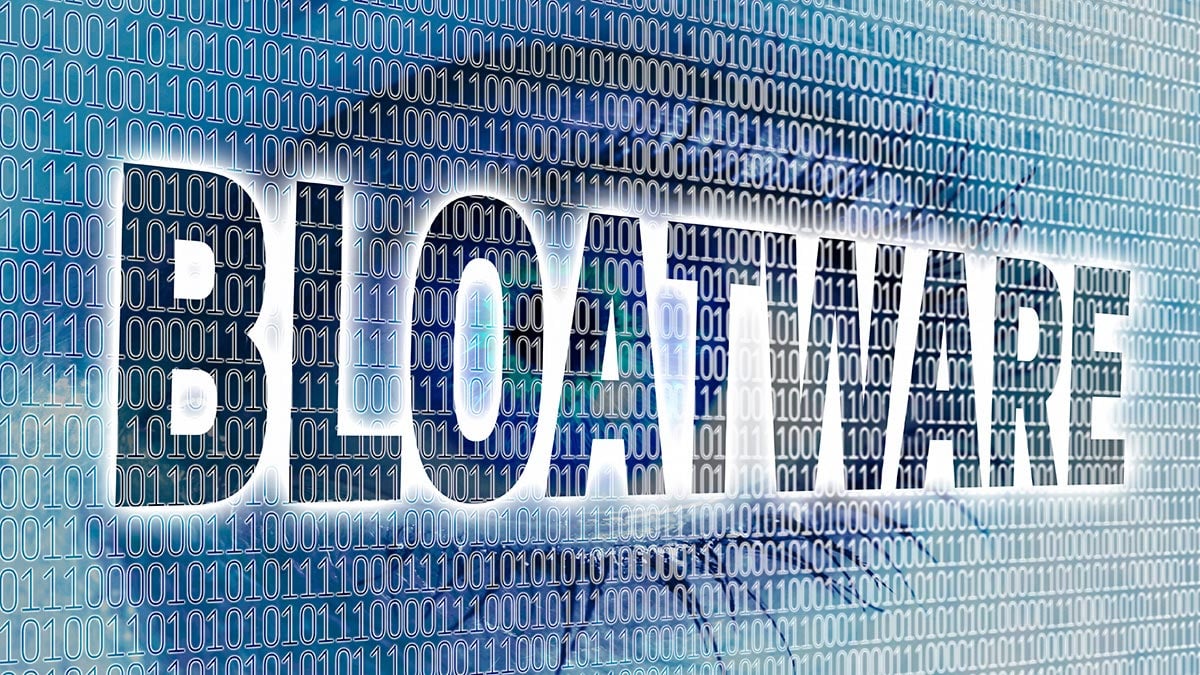
Ever wonder why your computer is super slow? Bloatware might be to blame, so declutter your computer. For the uninitiated, bloatware refers to unnecessary or unwanted software pre-installed on your new device or computer.
Bloatware is a significant drain on system resources, which can cause your computer to take longer to start up and reboot. When you remove bloatware, you can give your computer a much-needed performance boost and make it run faster. So don't let bloatware bog you down. Follow our guide to help you safely identify and uninstall it.
What is bloatware?
Bloatware is unnecessary or unwanted software that comes pre-installed on your new device or computer. Standard bloatware includes games, weather apps, trialware, and antivirus programs. It's also known as crapware or junkware, or diplomatically Potentially Unwanted Programs (PUP).
These pesky programs can take up valuable storage space, slow down your device's performance, and drain its battery life. They can also pose security risks, as they may contain vulnerabilities that hackers can exploit.
How much faster? One study found start-up to be 40% faster and an extra 28 minutes of battery life if your Windows laptop is bloatware free.
What does bloatware do?
Some pre-installed software is vital to keep your device running smoothly. However, bloatware is unwanted or unnecessary software that comes bundled with your computer. It's often trialware, giving you a free trial of the software before committing to buying it.
Bloatware often runs in the background and uses system resources such as memory and processing power. Which can slow down the device's performance, drain the battery, and even shorten its lifespan. On the downside, bloatware takes up valuable storage space, slowing down your device's performance and making it harder to use.
Also, some bloatware tracks and reports your browsing history to redirect you to specific websites. Bloatware can be difficult to remove and may constantly prompt users with unwanted pop-ups or ads.
Bloatware can be a burden and a nuisance, so it's crucial to be aware of its presence and take steps to remove it if it's not needed or wanted. Doing so can help improve a device's performance and battery life. It can also reduce the risk of security vulnerabilities that may be present in the bloatware.
Why do manufacturers install bloatware?
Since bloatware can be an annoying and unwanted addition to your new device, why do manufacturers install it? Simple: it's all about the money.
Bloatware started 30 years ago with OEMs installing software by default on their computers to make revenue and provide consumers with additional software they might want. They receive third-party compensation from the software companies. Now, it's spread to our phones.
Manufacturers or retailers often install bloatware with the hope that users will find it useful, use it, and eventually pay for it. While they may claim that bloatware adds value and functionality to a device's operating system and meets customer preferences, this is often not the case. In reality, you should remove bloatware as soon as possible.
How to identify bloatware?
There are a few ways you can spot bloatware:
- Check the device's settings: Look for apps or programs you didn't install, don't use, or recognize. Chances are they might be bloatware. Keep in mind, though, that not all pre-installed apps are unnecessary, and some may be essential for the proper functioning of your device. Because of this, it's important to be cautious when removing apps, as deleting critical system apps could cause problems with your device.
- Look for trialware: Bloatware is often trialware, which means it offers you a free trial before buying it. If you see software on your device that has a trial period or that you did not intentionally install, it may be bloatware.
- Check the app's permissions: If an app has permissions that seem excessive or unrelated to its use – such as access to your camera or microphone - it could be bloatware collecting unnecessary data from your device.
- Unused Apps: If you discover apps that you never use. It could be bloatware, as they were pre-installed before you initially turned on the device.
- Check Bloatware Sites: Check Should I Remove It? which has a list of manufacturers with their related list of bloatware. It also independently lists programs so that you can check whether you need an app that is appearing in your list.
- Use specialized software: These software programs can help identify and remove bloatware from a device. They scan your computer and list the bloatware found.
Reminder: do not uninstall apps just because you don't recognize them; this could cause your device to malfunction. Check first!
What are the 4 common types of bloatware?
There are 4 main types of bloatware:
- Trialware: is designed to give you a taste of the app with the hope you will purchase it in the future. Common trialware includes antivirus software. If you don't uninstall these apps, they will continue to take up space and processing power even after the free trial period expires.
- Utility apps: these aren't necessarily unwanted programs but something that works in the background, organizing, managing, and updating programs to keep your device safe and working optimally. They could also include calendar, weather, or system cleanup apps. Utility apps aim at making you choose the manufacturer's version rather than another brand, or you may unnecessarily have more than one working, slowing down your device.
- Toolbars: designed to hijack your search capabilities, making it more difficult for you to search independently. An example of a toolbar is a news app. Toolbars also collect and store data about your browsing history before sending it to companies, resulting in ads that promote their services or products.
- Adware: causes an invasion of pop-ups and recurring ads to appear while you are browsing that will drive you mad and potentially lead to risks in security.
Can bloatware harm your computer?
Despite bloatware taking up space, using battery power, and slowing your device, much of it is relatively harmless, just like other advertisements in any form of media. This type of bloatware is pre-installed to increase manufacturers' likelihood of making money from you.
However, some bloatware tracks your browsing history, leaving you vulnerable when the free trial expires. Pre-installed toolbars could potentially take you to sites where you might download malware or spyware.
Is bloatware a virus?
Rather than viruses that will destroy your device, bloatware usually contains apps or programs the manufacturer hopes you will purchase. In 2015, Lenovo pre-installed bloatware on some of its laptops with a vulnerability that hackers could exploit. The bloatware, Superfish, was designed to show users targeted ads based on their web browsing history. However, hackers exploited Superfish to intercept users' online banking and shopping details to access sensitive data, including login credentials and financial information.
This incident highlights the potential risks of bloatware and taking steps to remove it if it is not needed or wanted. It is also a good idea to keep all software up to date with the latest security patches to help protect against potential vulnerabilities.
How to remove bloatware

Sometimes it isn't easy to decide which is bloatware or essential software for your device to function correctly. Removing the wrong one will cause it to malfunction, so always create a system restore point before uninstalling any apps.
However, when you have decided that you have some apps installed that are non-essential, which may be plain annoying, these are some ways to remove them.
How to remove bloatware on Windows 10
The standard way to remove apps on Windows 10 are:
- Press the Windows key or the Start button.
- Go to Settings.
- Click Apps.
- Click Apps & Settings, where you will see the app list.
- Click on the app you want to delete.
- Select Uninstall.
For non-essential bloatware apps that can't be uninstalled this way, it may be possible to disable them instead. Alternatively, experts can follow the Microsoft Community Answers guide to uninstall via PowerShell.
How to remove bloatware on Windows 11
- Press the Windows key or the Start button
- Type Apps & Settings in the search bar.
- Find the app you want to delete
- Click on the three dots.
- Select Uninstall.
- Follow the prompts to complete the uninstallation process.
How to remove bloatware on Android phones
Due to the device and version of your Android, these steps may vary slightly.
- Go to the Settings app on your device.
- Tap on Apps or Apps & notifications to see a list of installed apps.
- Scroll through the list and find the app you want to uninstall.
- Tap on the app and then tap the Uninstall button.
Note: if you cannot uninstall the app, you may need to disable it. To do this, tap the Disable button instead of the Uninstall button.
Strong reminder:
Remember that some bloatware may be essential system apps and should not be uninstalled. It's also a good idea to create a backup of your device before uninstalling any apps, just in case you encounter any issues after the uninstallation process.
The good news is that removing bloatware from a device is often relatively straightforward. Research how to delete pre-installed software from your device manufacturer and operating system. Then, you can reclaim that valuable storage space that bloatware occupies and restore some of the performance and speed you expected when you purchased your laptop. With just a little effort, you can take back control of your device and eliminate bloatware you do not want or need.








