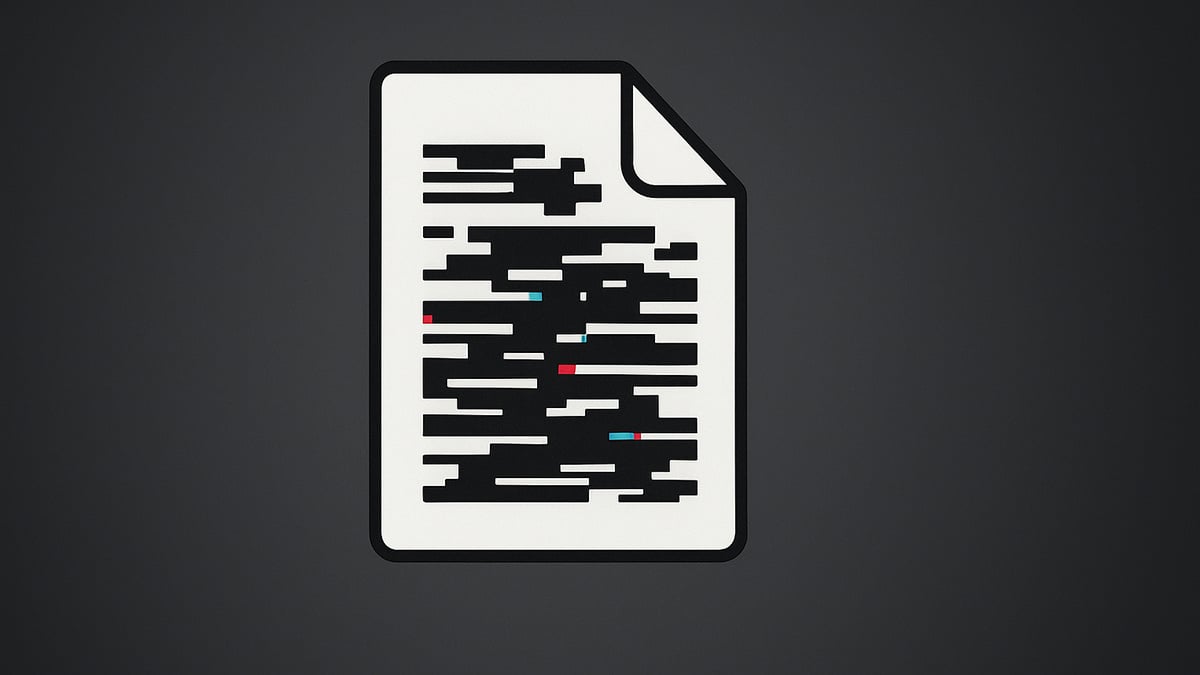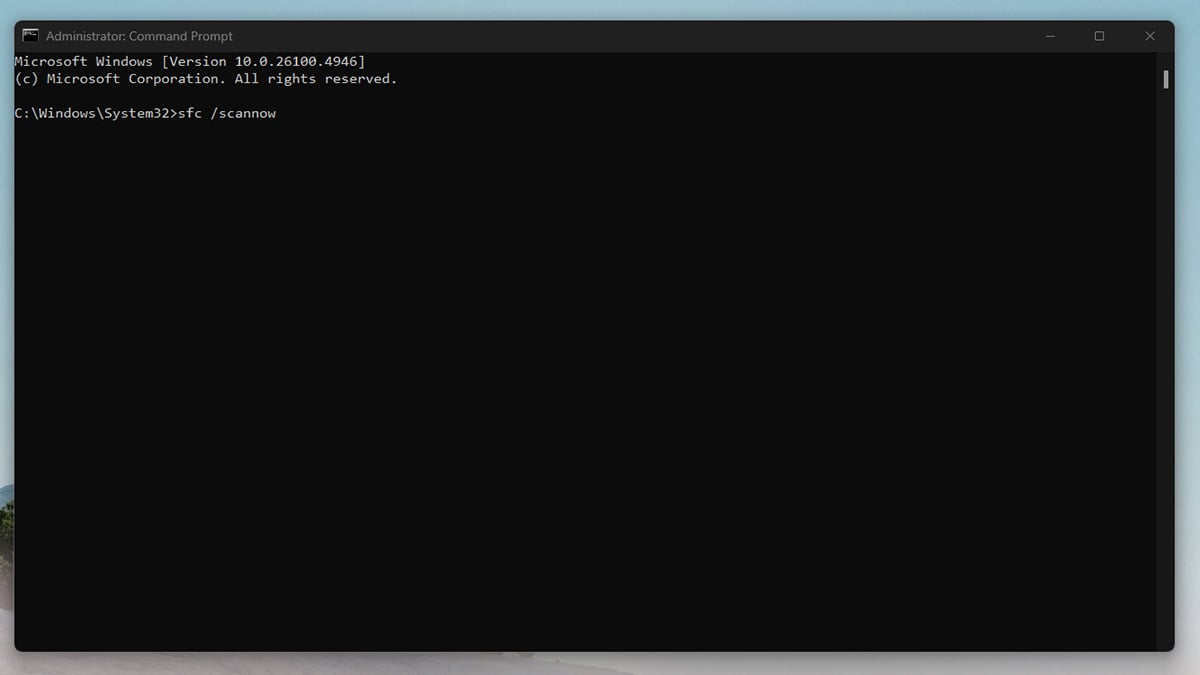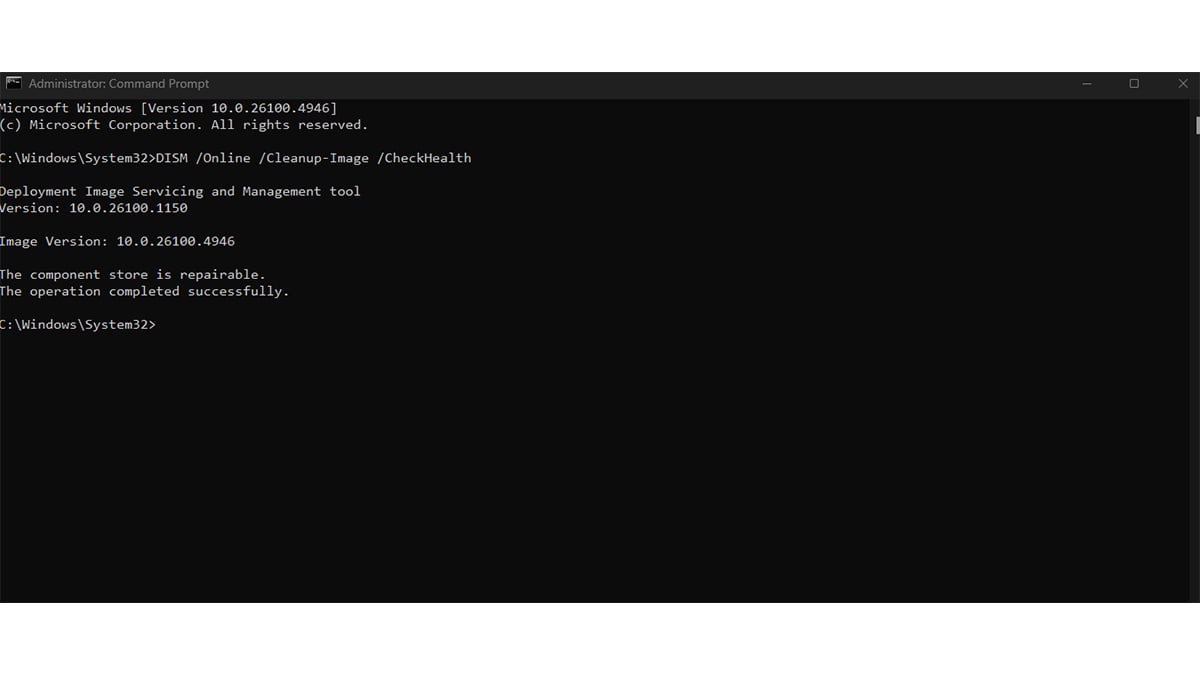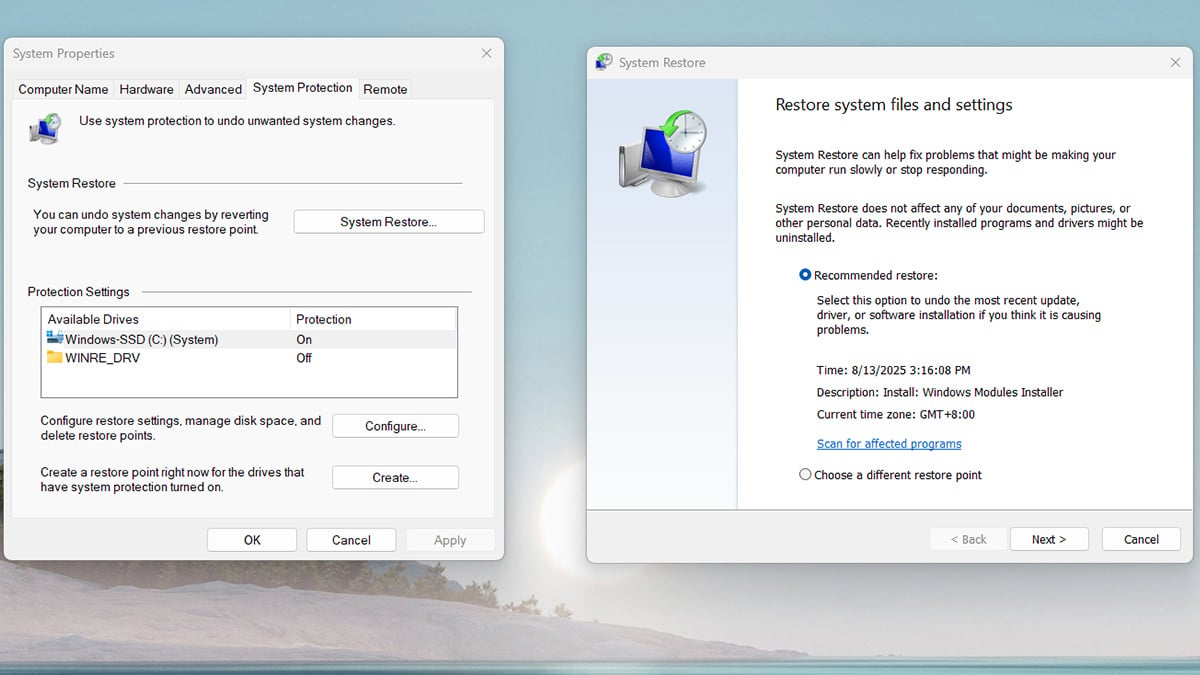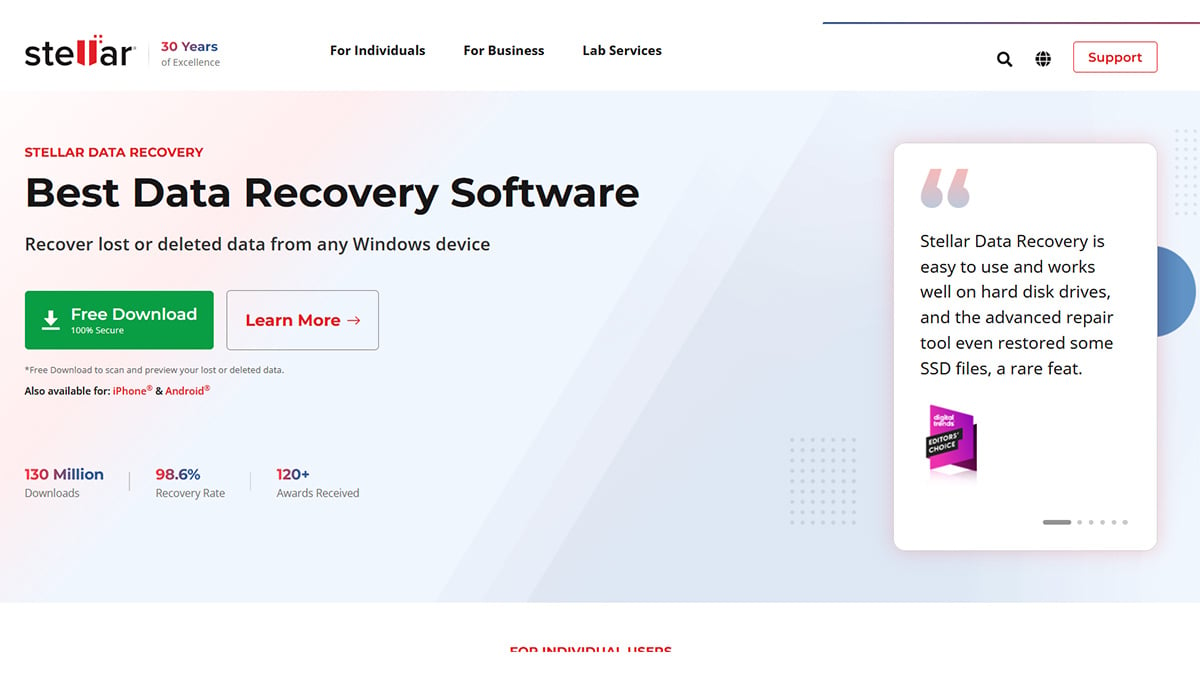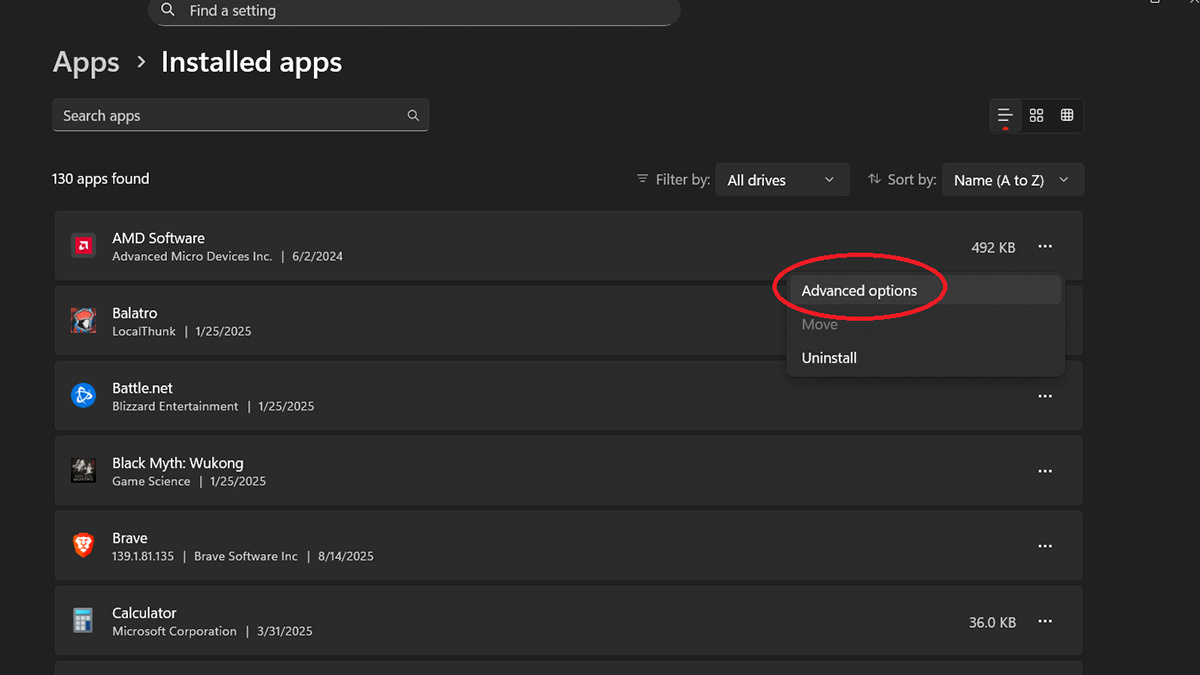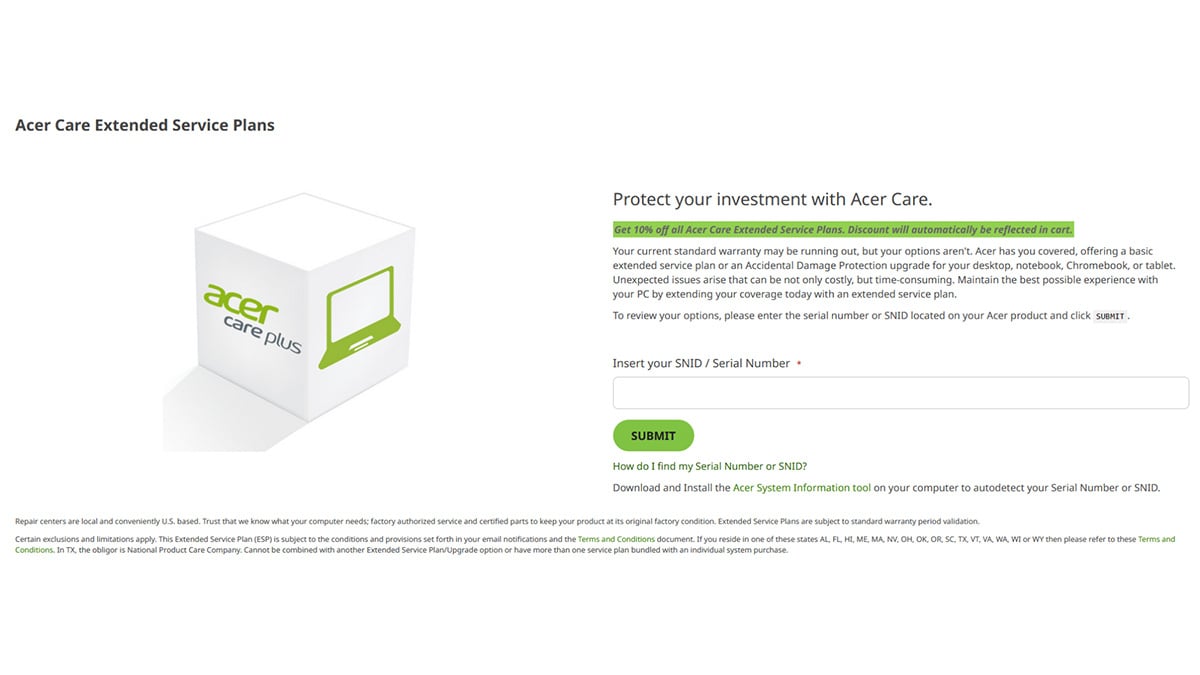How to Fix a Corrupted File in Windows 11
If you’ve ever tried to open a document, photo, or video in Windows 11 only to see an error message, you may be dealing with a corrupted file. This guide will walk you through everything you need to know about corrupted files — what they are, how to recognize them, why they happen, and most importantly, how to fix corrupted files in Windows 11 using reliable methods. By the end, you’ll know the exact steps to repair or recover your files without guesswork.
What is a corrupted file?
A corrupted file is a file that has been damaged so that Windows 11 or the program associated with it can no longer read it correctly. Instead of opening as expected, the file may trigger errors, freeze the application, or appear blank or incomplete.
It’s important to note that file corruption does not always mean permanent loss. Sometimes only a small part of the file’s data is damaged, which can often be repaired. In more severe cases, however, the corruption may make the file unusable, and recovery tools or backups may be the only solution.
How can you tell if a file is corrupted?
Windows usually gives clear warning signs when a file is corrupted. Some of the most common indicators include:
- Error messages such as “The file is damaged and cannot be opened.”
- Applications freezing or crashing immediately when trying to load the file.
- Strange content inside the file, such as missing images in a document or garbled characters in a text file.
- File icons or thumbnails not displaying properly, showing as blank or generic.
- Inability to move, copy, or delete the file because Windows says it’s unreadable.
If you see these symptoms, it’s a strong indication that the file itself is corrupted rather than the application or device.
Why do files get corrupted?
Files can become corrupted for many reasons. Here are the most common scenarios:
- Power failures or forced shutdowns: If your computer turns off while saving or transferring a file, the writing process may be interrupted, leaving the file incomplete.
- Bad sectors on storage drives: Hard drives and SSDs sometimes develop faulty areas where data cannot be stored reliably, which leads to corruption.
- Software crashes: If a program freezes or closes unexpectedly while a file is being edited, the file may not save correctly.
- Malware or viruses: Malicious software can deliberately damage or overwrite parts of a file.
- File transfer issues: Copying files between drives, USBs, or cloud storage can sometimes result in partial transfers that corrupt the file.
- Overheating hardware or sudden system errors: Hardware instability can also damage files being used at the time.
Knowing the cause matters because it can help you prevent the problem from happening again. For example, if power outages are frequent, using an uninterruptible power supply (UPS) can protect your system, while regular backups ensure you have a safe copy of important files.
How to fix a corrupted file in Windows 11
Before you begin, make sure you’re signed in with administrator privileges on Windows 11. Several of the repair tools you’ll be using (like Command Prompt, SFC, and DISM) require admin rights to run. Without them, the commands won’t work and you won’t be able to properly repair corrupted files.
Once you’re ready, follow these methods in order — starting with Windows’ built-in tools and moving to advanced options if needed.
1. Use the System File Checker (SFC) tool
The System File Checker scans your Windows installation for corrupted or missing system files and replaces them with fresh copies. While SFC primarily repairs Windows files, fixing those can also solve problems with apps and documents that rely on them.
Steps:
- Press Start, type cmd, then right-click Command Prompt and select Run as administrator.
- In the Command Prompt window, type: sfc /scannow
- Press Enter and wait for the scan to finish (this can take several minutes).
What happens next:
- If issues are found, Windows will automatically repair them.
- If nothing is found, move on to the next method.
2. Run the DISM tool (deep system repair)
If SFC doesn’t solve the issue, use Deployment Image Servicing and Management (DISM). This tool repairs deeper system-level corruption, such as damage to the Windows image itself.
Steps:
- Open Command Prompt as administrator.
- Enter the following commands one by one, pressing Enter after each:
- DISM /Online /Cleanup-Image /CheckHealth
- DISM /Online /Cleanup-Image /ScanHealth
- DISM /Online /Cleanup-Image /RestoreHealth
- Wait for the process to complete (it may take 10–20 minutes).
Tip: After DISM finishes, rerun sfc /scannow to make sure all repairs are complete.
3. Try system restore in Windows 11
If your corrupted file issue started recently, rolling your system back to an earlier restore point may resolve it. This works best if you had System Restore enabled before the corruption occurred.
Steps:
- Press Start, search for Create a restore point, and open it.
- In the System Properties window, click System Restore.
- Choose a restore point created before the file corruption happened.
- Follow the on-screen instructions to complete the restore.
Note: System Restore won’t delete your personal files, but it may remove recently installed programs or drivers.
4. Use third-party repair software
If Windows tools fail, specialized recovery programs can sometimes repair corrupted files. Examples include Stellar Repair, EaseUS Data Recovery, or Hetman File Repair. These tools are designed to fix or rebuild damaged documents, photos, videos, and archives.
When to use this:
- If the corrupted file is personal data (like a Word document or photo).
- If built-in tools couldn’t restore it.
Tip: Always download repair software from official sites to avoid malware.
5. Reset or repair the app linked to the file
Sometimes the issue isn’t the file itself but the app used to open it. Resetting or repairing the application can solve these cases.
Steps:
- Go to Settings > Apps > Installed apps.
- Find the app (e.g., Word, Photos, or Excel).
- Click the three dots > Advanced options.
- Select Repair first. If that doesn’t work, select Reset.
6. Get professional help
If you’ve tried everything and the corrupted file is still inaccessible, it may be time to seek professional help. Data recovery specialists can sometimes restore files that software cannot.
When to consider this:
- The file contains critical work or personal data.
- You suspect physical damage to your hard drive or SSD.
- The corrupted file is tied to hardware failure.
Professional services can be costly, so it’s important to weigh the value of your data against the expense. If you are using an Acer device, your warranty or an extended service plan may cover repairs or hardware-related issues that cause file corruption. Acer provides options for added protection, such as the Acer Care Extended Service Plans, which offer extended coverage and expert support when you need it most.
How to prevent files from getting corrupted in Windows 11
Fixing corrupted files can be stressful, but a few simple practices can greatly reduce the chances of it happening again:
- Back up your files regularly: Use Windows Backup, OneDrive, or an external drive so you always have a safe copy.
- Shut down your PC properly: Avoid forced shutdowns or unplugging your device while files are in use.
- Keep your system updated: Install Windows updates and driver updates to reduce system crashes and compatibility issues.
- Protect against malware: Run Windows Security or another trusted antivirus to prevent malicious software from damaging files.
- Monitor your storage drive’s health: Tools like CrystalDiskInfo or built-in SSD utilities can warn you of failing hardware.
- Use a UPS if possible: A backup power supply can protect your PC from sudden power outages that lead to corruption.
By following these steps, you’ll significantly lower the risk of dealing with corrupted files in the future.
Conclusion
Corrupted files are frustrating, but they don’t have to mean permanent data loss. With the right approach, from using built-in Windows tools like SFC and DISM to restoring your system or trying third-party repair software, most corrupted files can be repaired or replaced. If the issue turns out to be hardware-related, professional support or extended warranty coverage may be the best solution.
The key is to act quickly, repair what you can, and set up good prevention habits going forward. That way, you’ll not only know how to fix corrupted files in Windows 11 when they appear but also reduce the chances of running into the problem again.
Recommended Products
Patrick Yu is a Senior Project Manager at Level Interactive and has 8 years of experience writing business, legal, lifestyle, gaming, and technology articles. He is a significant contributor to Acer Corner and is currently based in Taipei, Taiwan.