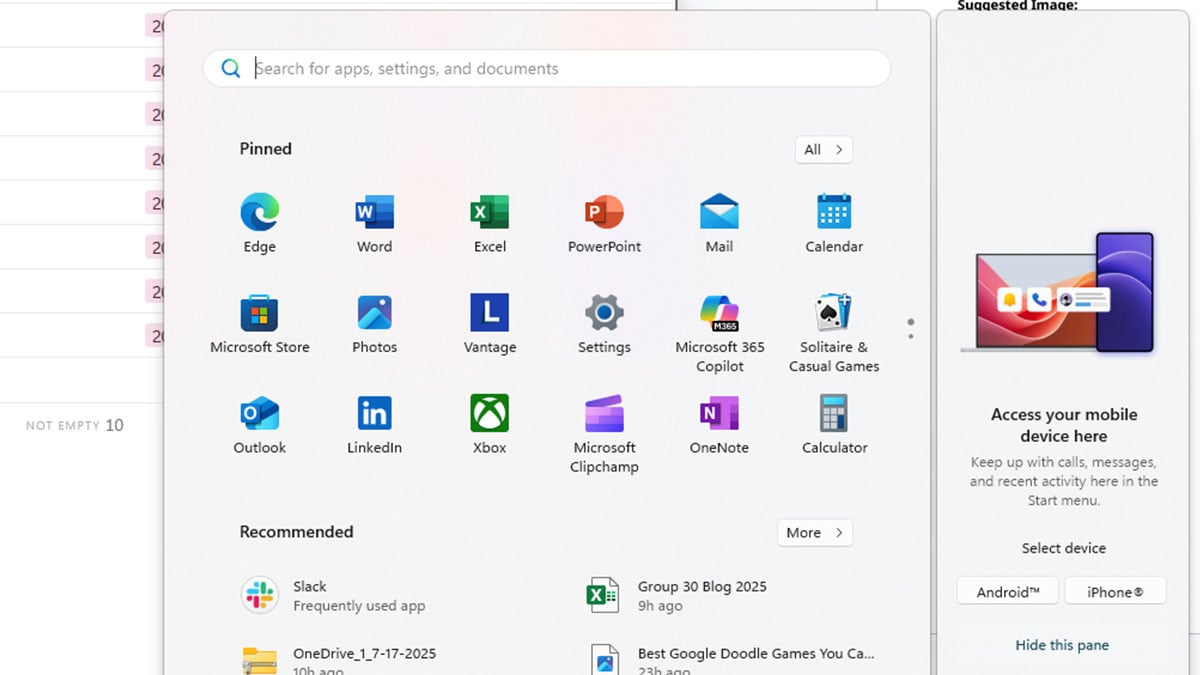
After a recent Windows 11 update, many users have noticed a new panel labeled on the right side of the Start menu with mobile devices as choice options. This panel is part of Microsoft's Phone Link feature, which connects your smartphone to your PC. For some, this may be helpful. For others, it is unnecessary clutter.
This article explains what Phone Link is, whether it is worth using, and how to disable or uninstall it if you prefer not to have it.
What is Phone Link in Windows 11?
Phone Link is a built-in Windows app that connects your smartphone to your PC. Once set up, it allows you to interact with your phone directly from your desktop without needing to pick it up.
Originally introduced in October 2018 as Your Phone, the app was included in the Windows 10 October 2018 Update. It started with basic support for syncing photos and SMS messages. Over time, Microsoft expanded its capabilities to include notifications, calling features, and even app streaming from Android phones. In March 2022, the app was rebranded as Phone Link and redesigned to match the Windows 11 interface. Support for iPhones was added in 2023, but with more limited functionality than Android devices.
As of the latest Windows 11 updates, a new Mobile Devices panel now appears in the Start menu, providing a shortcut to set up Phone Link more quickly.
Key features include:
- Viewing and replying to text messages
- Making and receiving phone calls
- Accessing recent photos from your phone
- Getting mobile app notifications directly on your PC
- Launching Android apps from your desktop (select models only)
- Drag-and-drop file transfers between PC and phone (on supported Android devices)
Phone Link is preinstalled on all modern Windows 11 systems and works alongside the Link to Windows smartphone app.
Is Phone Link worth using?
Whether Phone Link is worth using depends on how integrated you want your phone and PC to be.
For many users, it offers clear convenience. You can respond to messages, take phone calls, view notifications, and access photos directly from your desktop. If you regularly switch between your phone and PC while working, this can improve your efficiency.
Phone Link works best with Android devices. Advanced features like app streaming and drag-and-drop file transfers are available on select models, primarily from Samsung, Honor, OPPO, Surface Duo, and Xiaomi. Microsoft maintains a full list of supported devices for Phone Link features here.
iPhone support is more limited. You can handle calls and messages via Bluetooth, but features like app mirroring and photo access are not available. It is useful for basic communication but does not offer the same level of integration as Android.
If you do not rely on your phone during PC sessions or have privacy concerns about device syncing, you may find Phone Link unnecessary.
In summary:
- Android users get the most out of Phone Link, especially if using a supported model
- iPhone support is functional but limited
- If you prefer to keep your devices separate, you can safely disable it
How to disable Phone Link in Windows 11 Start menu
If you see a new panel on the right side of your Start menu labeled "Access your mobile device here," this is part of the Phone Link integration in the latest Windows 11 update. While it is not a startup app in the traditional sense, it does appear each time you open the Start menu.
There are two ways to disable it:
Option 1: From Start menu directly
- Open the Start menu
- Hover over the "Access your mobile device here" panel
- Click "Hide this pane" in the top-right corner
- This will automatically take you to the relevant setting
Option 2: From Settings
- Open Settings
- Go to Personalization
- Select Start
- Turn off the toggle for Show mobile devices in Start menu
Once disabled, the Phone Link pane will no longer appear. The app itself remains installed, but it will no longer show up as a prompt in your Start menu.
How to disable or uninstall Phone Link in Windows 11
If you want to go beyond hiding the Phone Link pane in the Start menu, you have two options: disable its background access or fully uninstall it from your system.
Option 1: Disable Phone Link from system settings
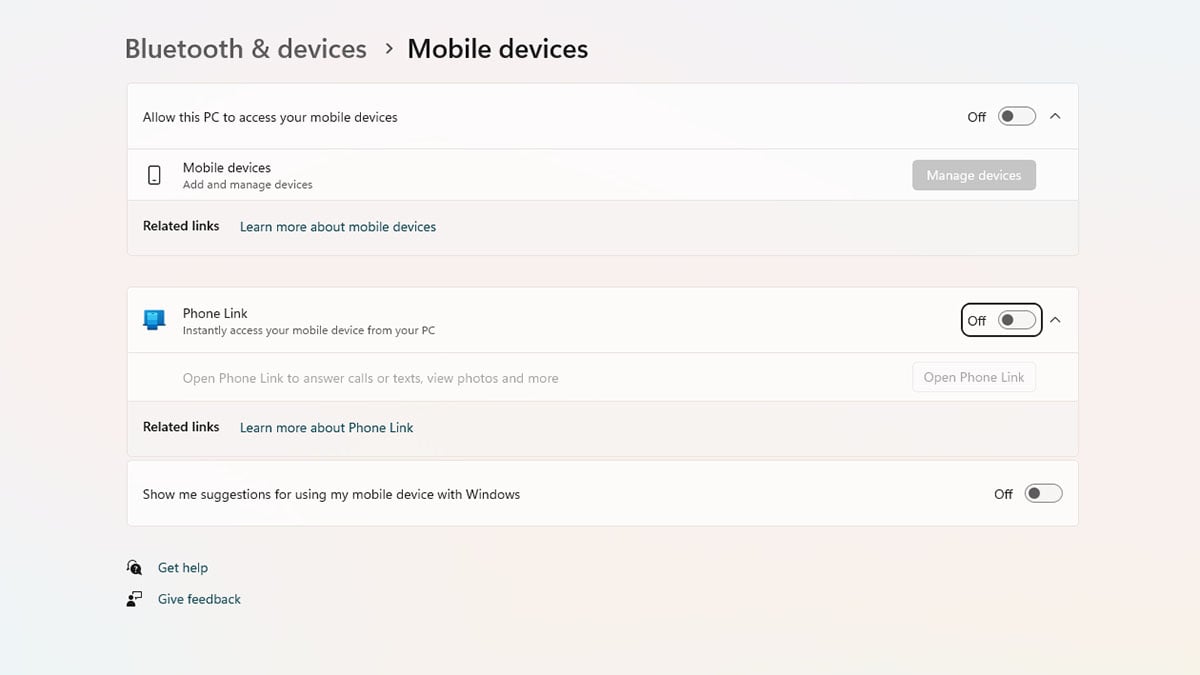
This is the safer and recommended option for most users. Disabling Phone Link prevents your PC from prompting you to sync mobile devices.
- Open Settings
- Go to Bluetooth & devices
- Click on Mobile devices
- Turn off the following toggles:
- Allow this PC to access your mobile devices
- Phone Link
- Show me suggestions for using my mobile device with Windows
This will stop all Phone Link functionality without removing the app itself.
Option 2: Uninstall Phone Link using PowerShell (advanced)
Uninstalling Phone Link is not possible through the standard Apps & Features interface. However, advanced users can manually remove it with PowerShell. This method is not recommended unless you are comfortable using administrative tools.
To uninstall Phone Link:
- Open the Start menu, search for PowerShell
- Right-click it and select Run as administrator
- In the PowerShell window, paste and run the following command: Get-AppxPackage Microsoft.YourPhone -AllUsers | Remove-AppxPackage
This will remove Phone Link from your device.
Keep in mind that future Windows updates may reinstall or re-enable the app. If you simply want to avoid using it, disabling it from settings is a safer and more stable option.
How to reinstall Phone Link if you change your mind
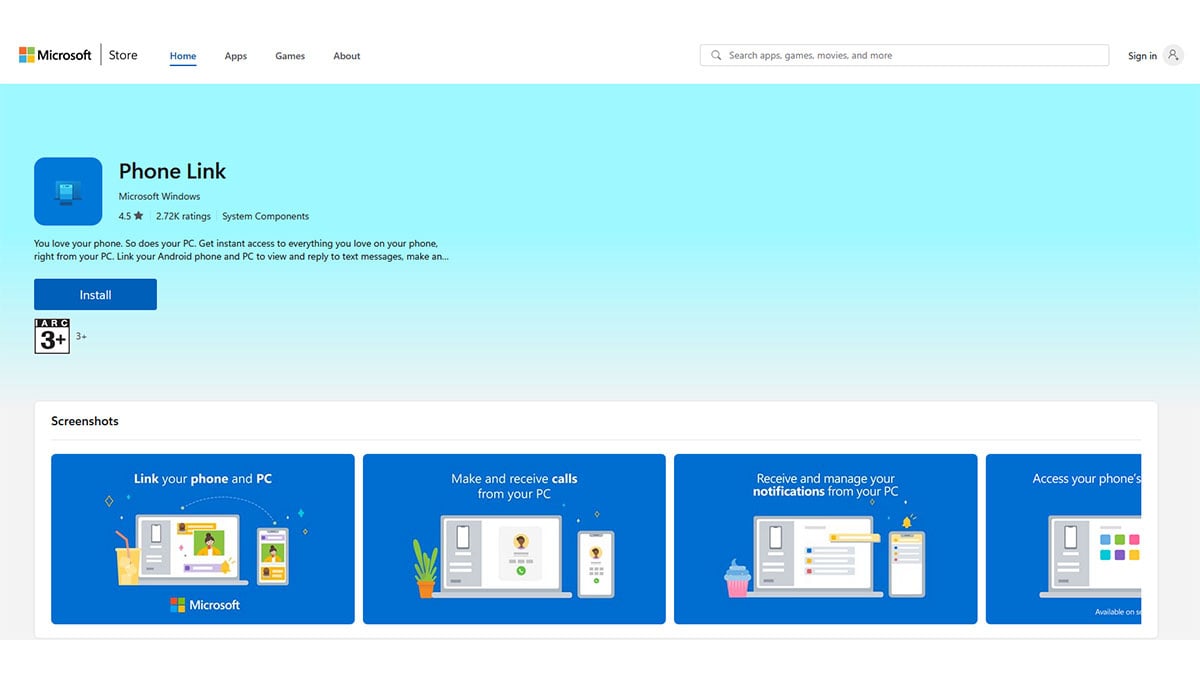
If you removed Phone Link using PowerShell and want to get it back, you can reinstall it directly from the Microsoft Store.
- Open your browser and go to the official listing: Download Phone Link from Microsoft Store
- Click Get to install it
- Once installed, you can launch it from the Start menu or by searching Phone Link
Reinstalling the app will also re-enable its functionality and restore access to the Start menu pane if it was previously hidden.
Conclusion
Phone Link is a useful tool for connecting your phone and PC, but not everyone needs or wants that kind of integration. If you find the new “Access your mobile device here” panel unnecessary or distracting, you now have multiple ways to disable or remove it.
You can choose to hide the Start menu panel, disable the feature entirely through system settings, or uninstall the app using PowerShell if you are an advanced user. And if you ever change your mind, reinstalling it from the Microsoft Store is quick and easy.
Whether you decide to keep it or remove it, Windows 11 gives you full control over how much your phone and PC interact.
Recommended Products








