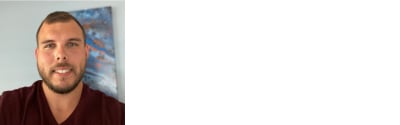Whether you have a fascination with all things astrophysical or are looking to spark similar interests in your children, astronomy should be accessible and understandable to people of all ages and levels of knowledge. You are almost certainly familiar with the Google Maps app, which allows you to determine information about your terrestrial location and intended destinations, but the Google Sky Map offers access to a real-time 3D simulation of the greater universe around us. This is one of the more accurate free astronomy resources available online, built around data from NASA (National Aeronautics and Space Administration) and the SSDS (Sloan Digital Sky Survey). Learn more about how to use Google Sky Map and what it can do to expand your knowledge of celestial bodies.
What is Google Sky Map, and How do I Use it?
There are two versions of Google Sky Map available for use: the dedicated link at https://www.google.com/sky/ and the standalone app available for download through the Google Play Store. It is highly advised to open Google Sky Map with the Google Chrome web browser for the best possible results, but any web browser should be capable of viewing the app. Both versions of the app are free to use and allow you to either peruse as you wish or select specific objects like nebulae, planets, and stars to learn more about. Available information includes excerpts from Earth and Sky Podcasts, a Hubble Showcase featuring past images taken by the eponymous telescope, a view of our native solar system, specific constellations, a backyard astronomy view that includes the sky itself, and much more. Users can also view the same cosmic imagery through an infrared lens and even see what the sky looked like to astronomers in the past, complete with illustrations of the mythical beasts they believed inhabited the stars.
How do I Download the Google Sky Map App from the Google Play Store?
Acquiring the Google Sky Map app is relatively simple and free to download and use. Simply open the Google Play Store on your Chromebook, Android smartphone, or tablet, enter “Google Sky Map” in the search field and press enter. Next, select download and wait for the app to install and then you can access the app.

How to Use the Google Sky Map App
Users have two options for altering their view of the night sky: using the mouse to pan back and forth or using the arrow keys on your keyboard. In addition, you can move your location in the sky by clicking and dragging the app’s screen or by using the arrow keys to move north, south, east, and west (up, down, left, and right arrows, respectively).
How to Zoom in or out When Using Google Star Maps
There are several options for you to zoom your view of the stars in and out, including using the plus (+) and minus (-) keys on your keyboard, manually manipulating the app’s zoom slider, and using the scroll button on your mouse (if applicable) to focus on particular areas. You can double-click on a given location to zoom in as needed.
If you have downloaded the app on your smartphone or another mobile device, you can also enter specific search terms like the Orion constellation, the Crab Nebula, etc. When manually navigating Google Sky Map, you can view the coordinates or a given location and watch them update as you explore.
How to Use the Different Views in Google Sky Maps
There are three different views that you can use in Google Sky Maps, namely Microwave, Infrared, and Historical. All three views can be accessed through buttons in the top right, and all views can be used simultaneously if desired.
Microwave mode shows what the universe looked like shortly after the Big Bang, thanks to images from NASA’s WMAP (Wilkinson Microwave Anisotropy Probe). Infrared images come from IRAS (Infrared Astronomical Satellite) and are best used for viewing more recent astronomical events. The historical mode adds some flair by adding historical star maps over modern constellations to show how our scientific understanding of the stars has evolved over time.
How to View Collections of Imagery in Google Sky Maps
You can also access several beautiful collections of images by selecting the appropriate thumbnail on the menu at the bottom of the page. Current collections include Solar System, Constellations, Hubble Showcase, Backyard Astronomy, Chandra X-Ray Showcase, GALEX Ultraviolet Showcase, and the Spitzer Infrared Showcase.
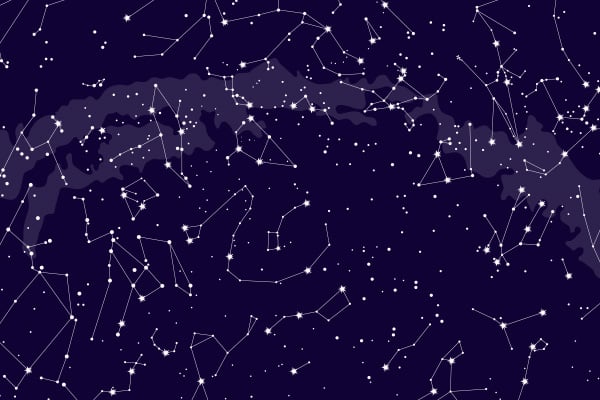
How to Share a Link on Google Sky Map
Depending on your hobbies and interests, users of Google Sky Maps can create and share links for specific astronomical views on social media or to send them to other interested parties. Sharing a link is easy; select “Link to this page” in the top left of the screen, copy the URL in the address bar and then paste the link into whatever format you want.
How to Print an Image from Google Sky Maps
Select the Print button in the top right of the screen. It is important to note that you will only be able to print standard images of the sky and will not be able to print using historical, infrared, or microwave modes.
Google Sky Maps is a great free resource for learning more about astronomy. Check it out yourself or introduce it to your kids to help foster scientific interest.
*The opinions reflected in this article are the sole opinions of the author and do not reflect any official positions or claims by Acer Inc.

About Dan VanPatten: Dan is a full-time technology writer with interests in gaming, gadgetry, and all things PC tech related. He writes about a variety of topics including technology news, product reviews, and software. His experience stems from years of experience writing & producing content for technology newsletters & publications.