
As of October 14, 2025, Microsoft has officially stopped providing security updates and feature improvements for standard Windows 10 installations. While Extended Security Updates (ESU) are still available through paid plans or specific programs in the EU or Microsoft’s cloud services, they are limited in both scope and duration. For everyone else, upgrading or setting up a new Windows computer running Windows 11 is the safer path forward. This guide walks you through how to set up a new laptop with Windows 11, including performance, privacy, and security steps every user should follow from day one.
How to configure a new computer: 10 setup steps
1. Plug in your laptop or make sure your desktop is properly connected
Before you begin setting up a new computer, make sure your device has a reliable power source. If you're using a laptop, connect it to the charger. For desktops, double-check that all cables are securely attached, including the power cable, monitor connection, and peripherals like your keyboard and mouse.
A sudden shutdown during initial setup can lead to data corruption or incomplete configurations, so don't rely on battery power alone. It’s also a good idea to place your device in a well-ventilated area, especially if you're setting up a new PC that will handle gaming or creative workloads.
2. Update Windows 11 to the latest version
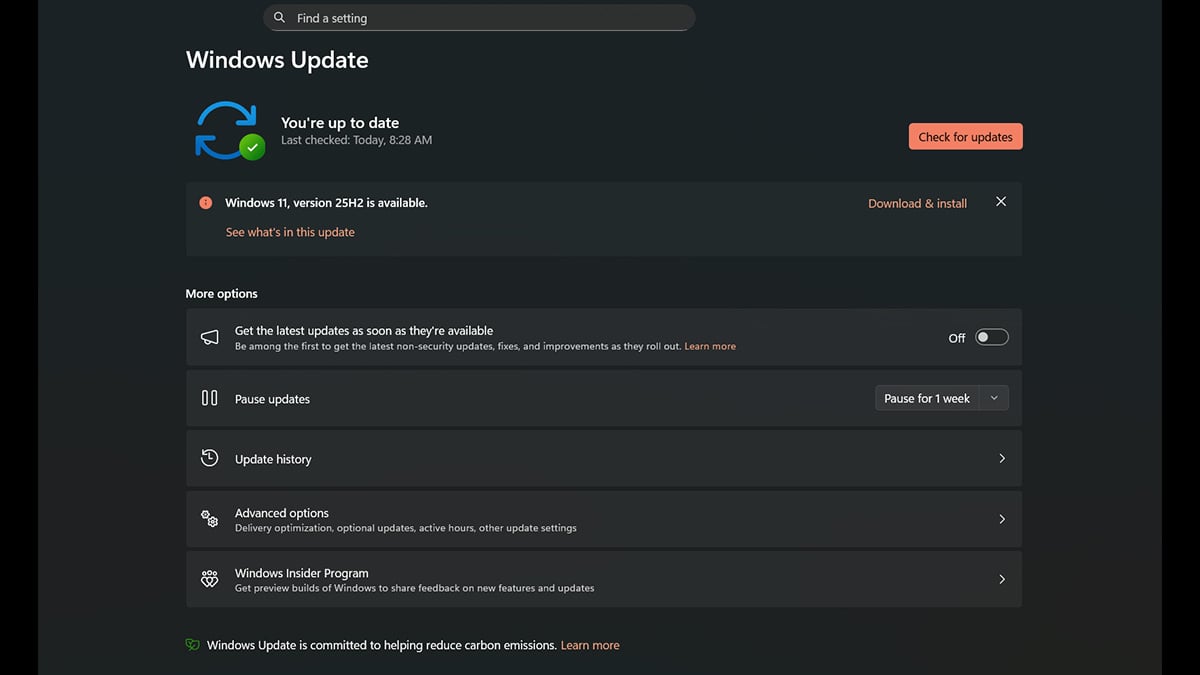
Once your new Windows computer is powered on and connected to the internet, the first thing you should do is update Windows 11. Microsoft continuously rolls out updates that include security patches, performance improvements, and new features—especially those tied to AI and Copilot+ functionality.
To check for updates:
- Go to Settings
- Select Windows Update
- Click Check for updates and install everything available
This step is essential for getting ready for Windows 11, as many Copilot features and system improvements rely on having the latest version installed. You may be prompted to restart your system one or more times. Let all updates finish before moving on to the next setup steps.
If you’re still debating the move to Windows 11, this article breaks down why now is the time to update to Windows 11.
3. Install and update your device drivers
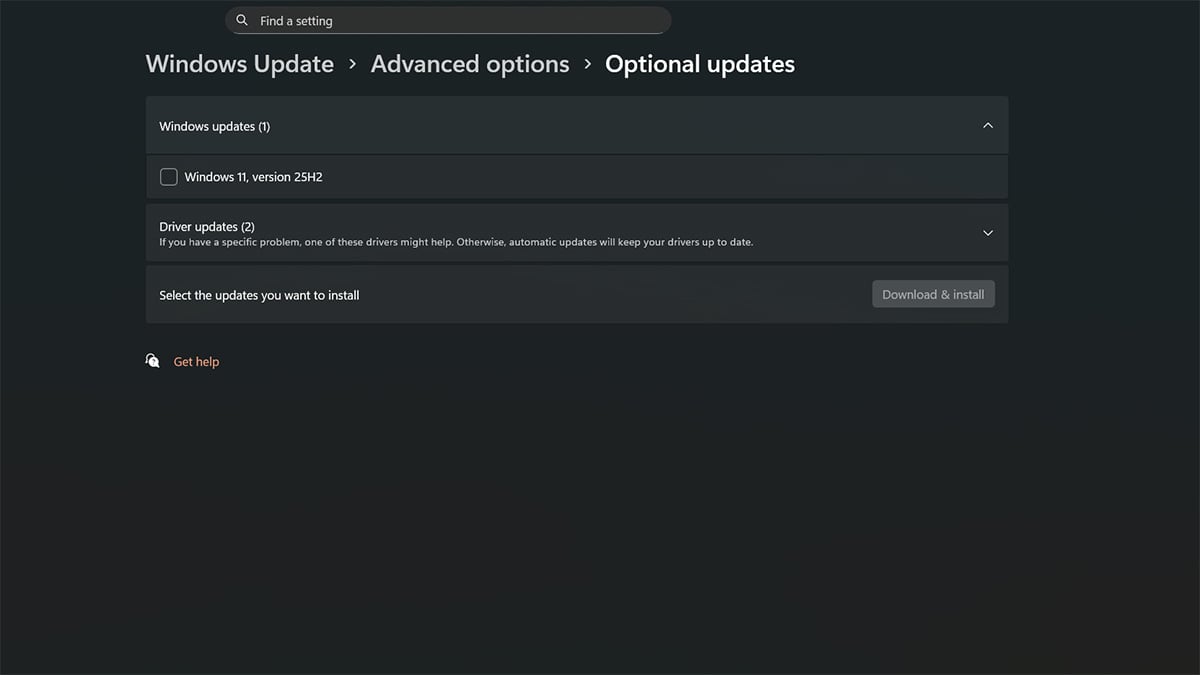
Once Windows 11 is updated, make sure your hardware drivers are up to date. Drivers ensure your components such as the graphics card, Wi-Fi module, audio system, and peripherals work properly with your operating system.
Here’s how to update drivers:
- Open Settings > Windows Update > Advanced options > Optional updates to check for available driver updates
- Visit your computer manufacturer's support site for the latest drivers specific to your model
- Use dedicated tools like NVIDIA GeForce Experience or AMD Software for graphics drivers
- Restart your system after all key drivers are installed
Windows Update handles many drivers automatically. However, it may not install the most recent or optimized versions. Manually checking helps prevent compatibility issues and gives you access to performance improvements that the built-in updater might miss.
4. Strengthen your system security in Windows Security settings
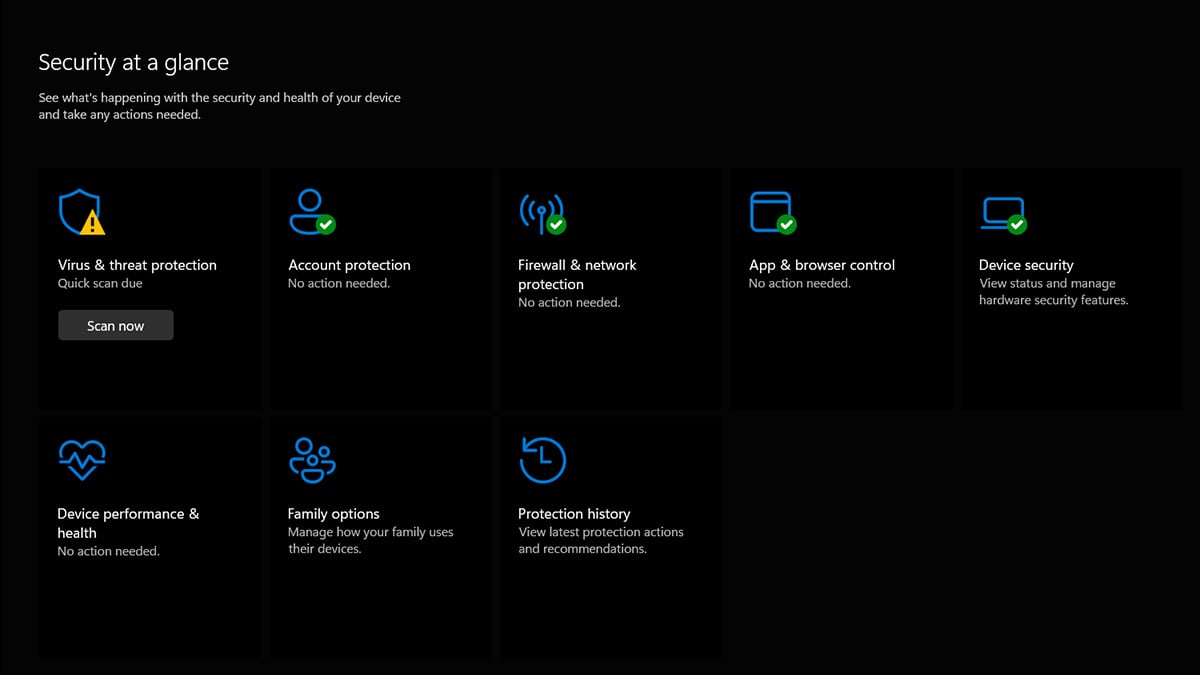
Before you start installing apps or browsing the web, take a few minutes to improve your computer’s built-in defenses. Windows 11 includes several security features under the Windows Security panel that can help protect your new PC from malware, phishing, and hardware-based attacks.
Start by opening Settings > Privacy & Security > Windows Security, then do the following:
- Add a Microsoft account if you haven’t already, so you can sync security settings and enable device recovery
- Click App & browser control and turn on Reputation-based protection to block harmful files and untrusted apps
- Go to Device security > Core isolation and turn on Memory integrity
- In Device security, scroll down to Kernel-mode Hardware-enforced Stack Protection and enable it if your system supports it
These features improve system resilience against newer threats and are especially important for anyone using their new Windows computer for work, school, or online transactions.
5. Personalize your Windows 11 PC
Now that your system is secure and updated, it’s time to make your new Windows computer feel like your own. Personalization not only improves your experience but can also help boost productivity and comfort.
To start:
- Open Settings > Personalization
- Choose a theme, set your background wallpaper, and adjust colors and accent tones
- Customize the Start menu by pinning your favorite apps
- Move or remove widgets, and clean up your desktop layout
- Go to Taskbar settings to hide icons you don’t use and enable ones you do
If you're setting up a new laptop with Windows 11 for daily work or creative tasks, spending a few minutes here can help streamline your workflow and reduce clutter from the beginning.
6. Uninstall unnecessary apps and bloatware
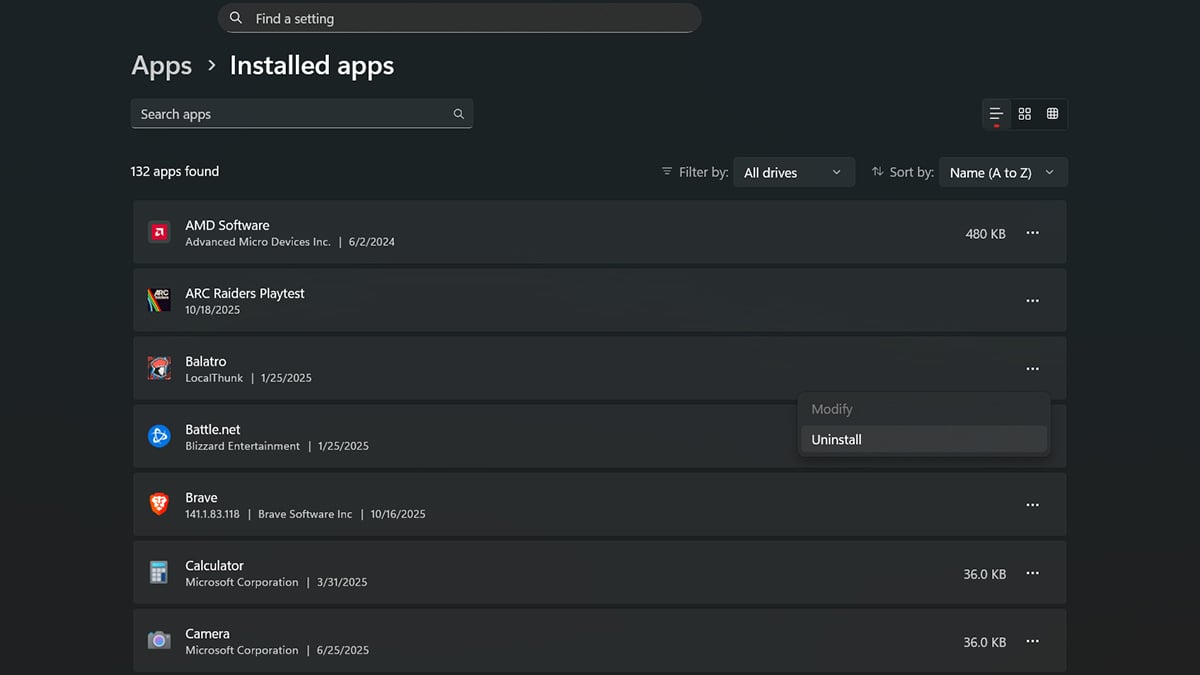
Most new Windows computers come with preinstalled software you probably don’t need. This can include trial antivirus programs, promotional apps, and manufacturer utilities that run in the background and slow down your system.
To clean up your PC:
- Go to Settings > Apps > Installed apps
- Review the list and uninstall anything you don’t recognize or plan to use
- Look for items like trial games, third-party utilities, or duplicate apps (for example, two antivirus programs)
- You can also right-click apps in the Start menu and select Uninstall
Removing bloatware helps your system boot faster, reduces background activity, and clears up disk space for the apps you actually want.
7. Disable unwanted startup apps and background services
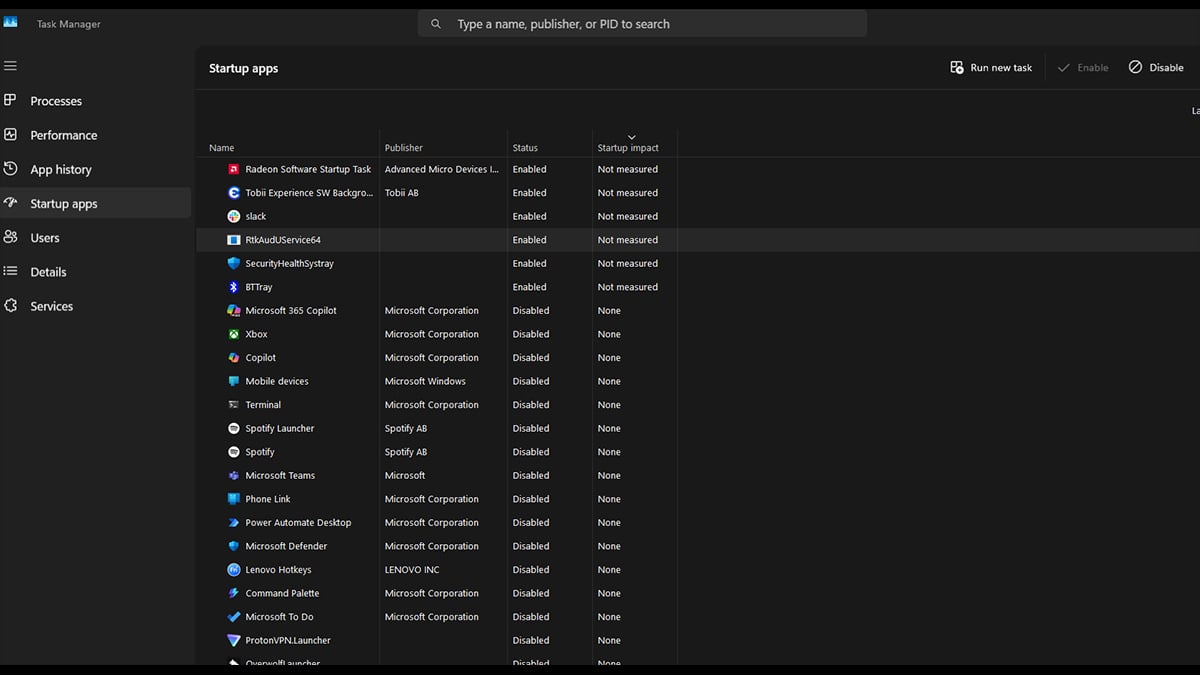
Many new laptops and desktops load unnecessary programs at startup, which can slow down boot times and consume memory. Disabling unwanted startup apps helps your system start faster and frees up resources for the programs you actually use.
To manage startup settings:
- Open Task Manager by pressing Ctrl + Shift + Esc
- Click on the Startup tab
- Right-click any app you don't need to run at startup and select Disable
- If you’re unsure about a program, search its name online before turning it off
You can also go to Settings > Apps > Startup for a more user-friendly view of which apps are enabled. Streamlining your startup process is a simple but effective way to keep your new Windows computer running smoothly.
8. Set privacy and security preferences
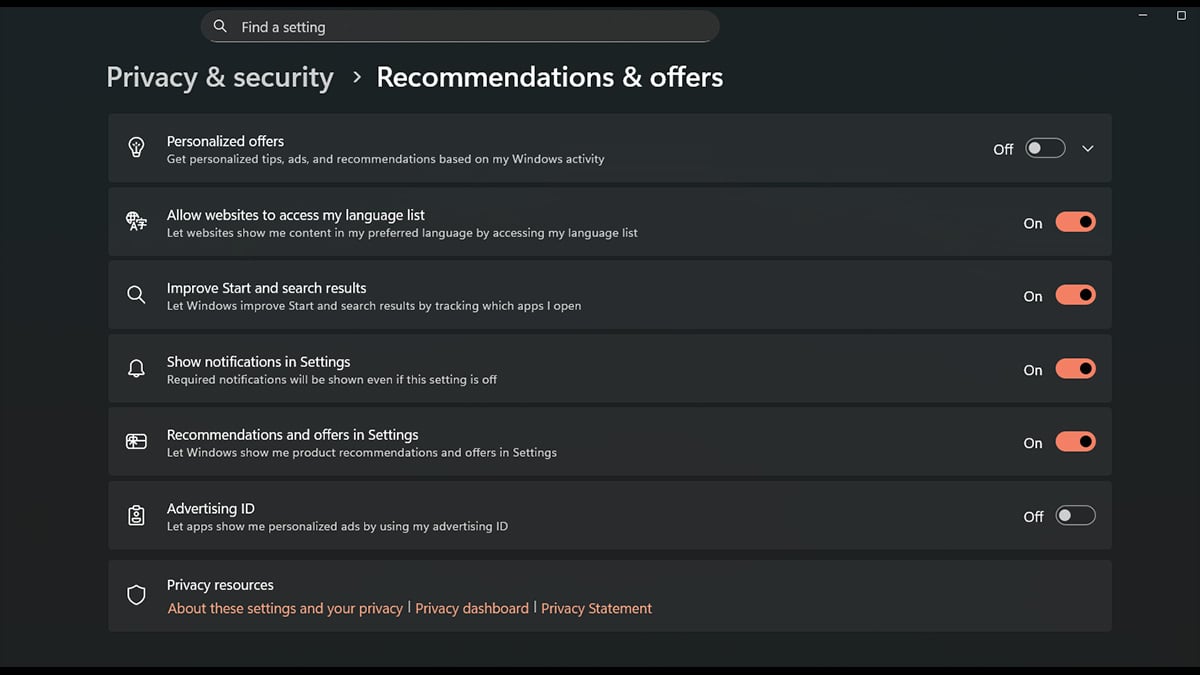
Taking control of your privacy settings is one of the most important parts of configuring a new computer. Windows 11 collects usage data and enables targeted ads by default, but you can adjust these settings to limit tracking and increase control over your personal information.
Start by going to Settings > Privacy & security, then review these key areas:
- General: Turn off options like “Let apps show me personalized ads by using advertising ID”
- Activity history: Disable storing activity history on the device if you prefer
- App permissions: Limit access to your location, camera, microphone, and more on a per-app basis
- Diagnostics & feedback: Switch from full diagnostics to required data only
If you're using a browser like Firefox, consider adding a content blocker such as uBlock Origin. It helps prevent tracking, blocks ads, and improves browsing speed. You can find it for free in the Firefox Add-ons store.
This is especially useful if you're setting up a new PC for work, research, or any task where privacy matters.
9. Install your essential apps and tools
Now that your system is cleaned up and secured, it’s time to install the apps you actually plan to use. What to install on a new PC depends on your habits, but there are some basics that most users will want right away.
Consider adding:
- Web browsers like Chrome, Firefox, or Brave
- Office suites such as Microsoft 365 or LibreOffice
- Cloud storage tools like OneDrive, Dropbox, or Google Drive
- Media players such as VLC
- Gaming clients like Steam, Xbox, Epic Games, or GOG
- VPN software if you want extra privacy when browsing on public networks
- Creative tools like Adobe apps, GIMP, or DaVinci Resolve if you work with content
This is also a good time to sync your browser settings and log into accounts so everything is ready to go. Think about what you use daily and install those apps first to avoid cluttering your system with software you don’t need.
10. Create a backup and set up a recovery plan
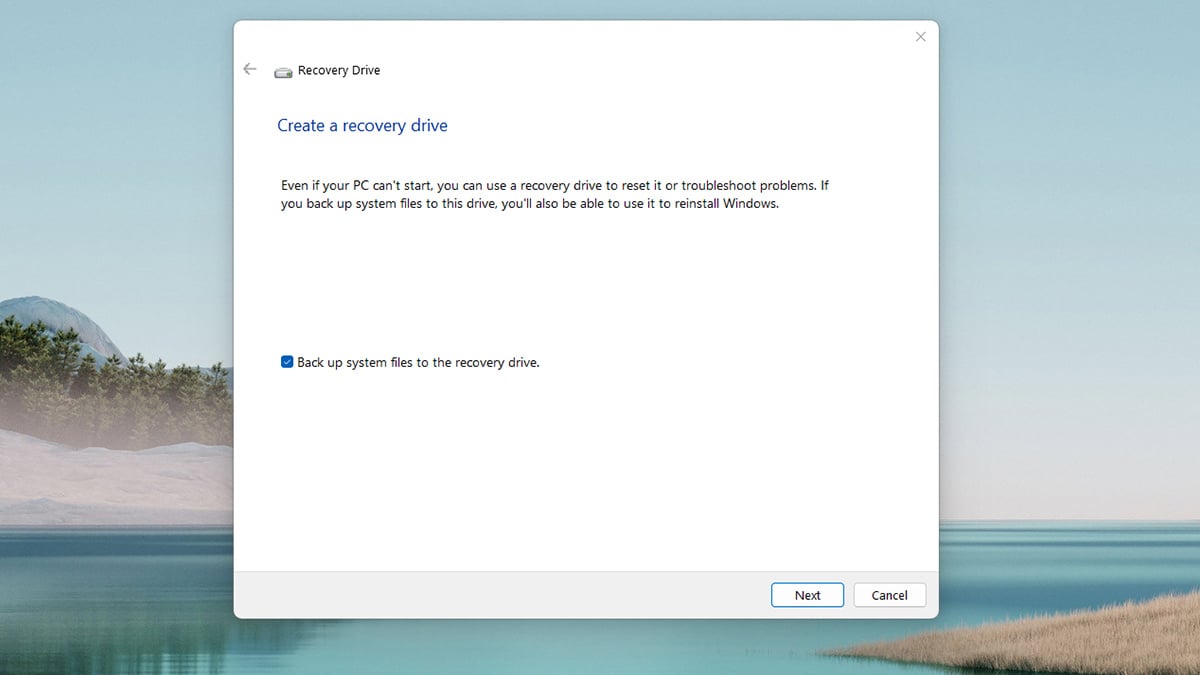
Now that your new Windows computer is customized and ready, take a moment to prepare for future issues by creating a recovery plan. Backups are essential for protecting your files from hardware failure, software bugs, or accidental deletions.
To get started:
- Open Settings > System > Recovery and create a recovery drive using a USB stick
- Enable File History or use OneDrive to back up personal documents and folders
- Consider setting up System Restore points or using Windows Backup for full-image backups
- Store important recovery passwords or encryption keys somewhere safe
If you ever need to reset your system or recover from a crash, these tools can save hours of frustration. It’s a step many users skip when setting up a new PC, but it becomes invaluable when something goes wrong.
Final thoughts: Keep your system safe, fast, and ready
Setting up a new computer is more than just turning it on and logging in. Each step, from updating Windows 11 and installing drivers to adjusting privacy settings and creating backups, helps ensure your system is secure, responsive, and tailored to your needs.
If you're still running Windows 10, consider signing up for Extended Security Updates. These are available for free in the EU and through certain Microsoft cloud programs, but only for a limited time. Running an outdated system without updates puts your computer at serious risk. The safer option is to upgrade or replace your current device.
If you haven’t made the move yet, now is the time to update to Windows 11 or choose from a range of Acer laptops that run Windows 11. If you want to check out more Acer products make sure to check out our store page. For students, with a valid college/university email, you can get 15% off your next Acer computer purchase by signing up via Student Beans.
Recommended Products








