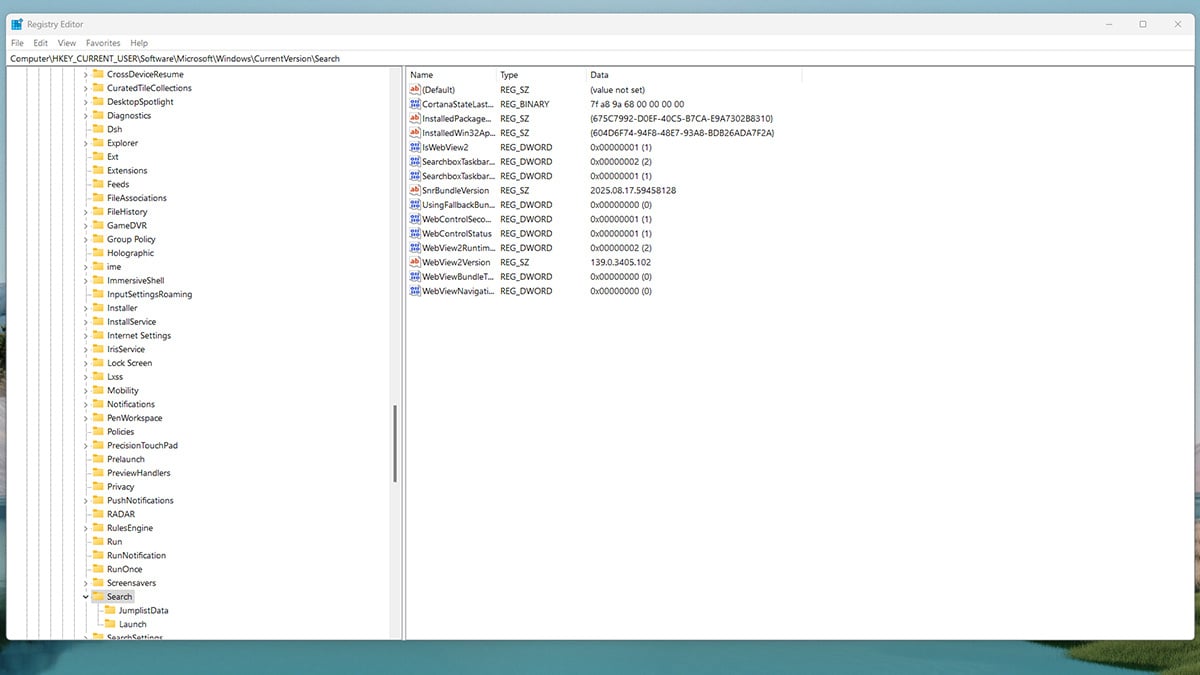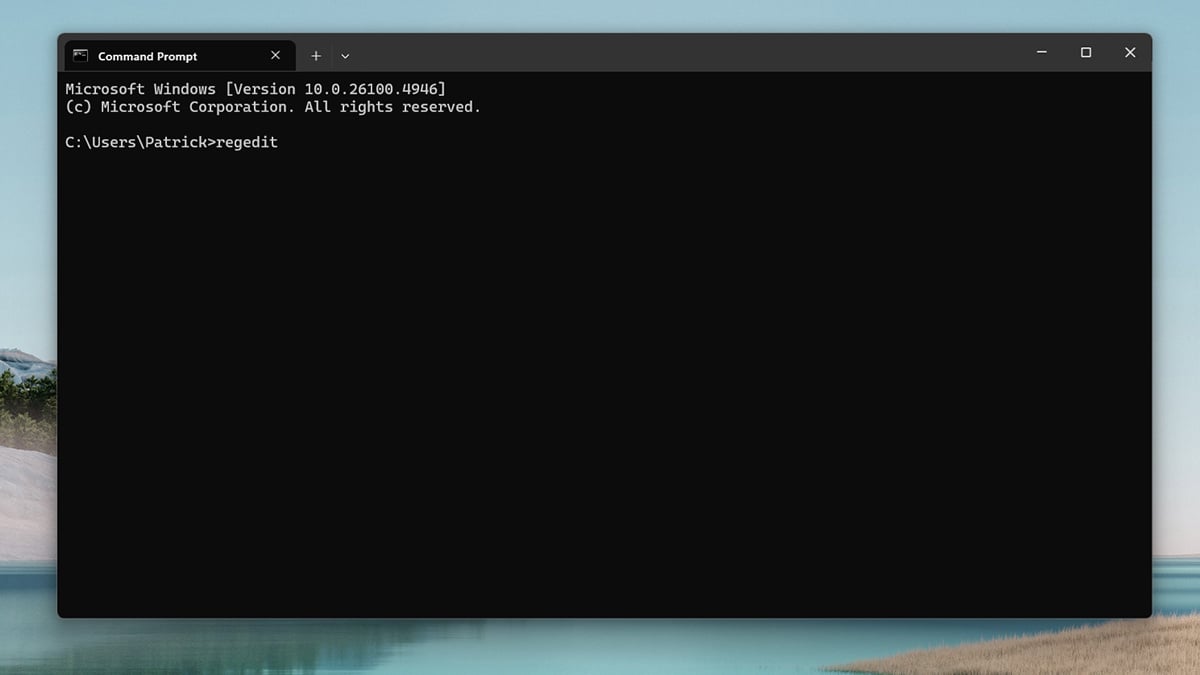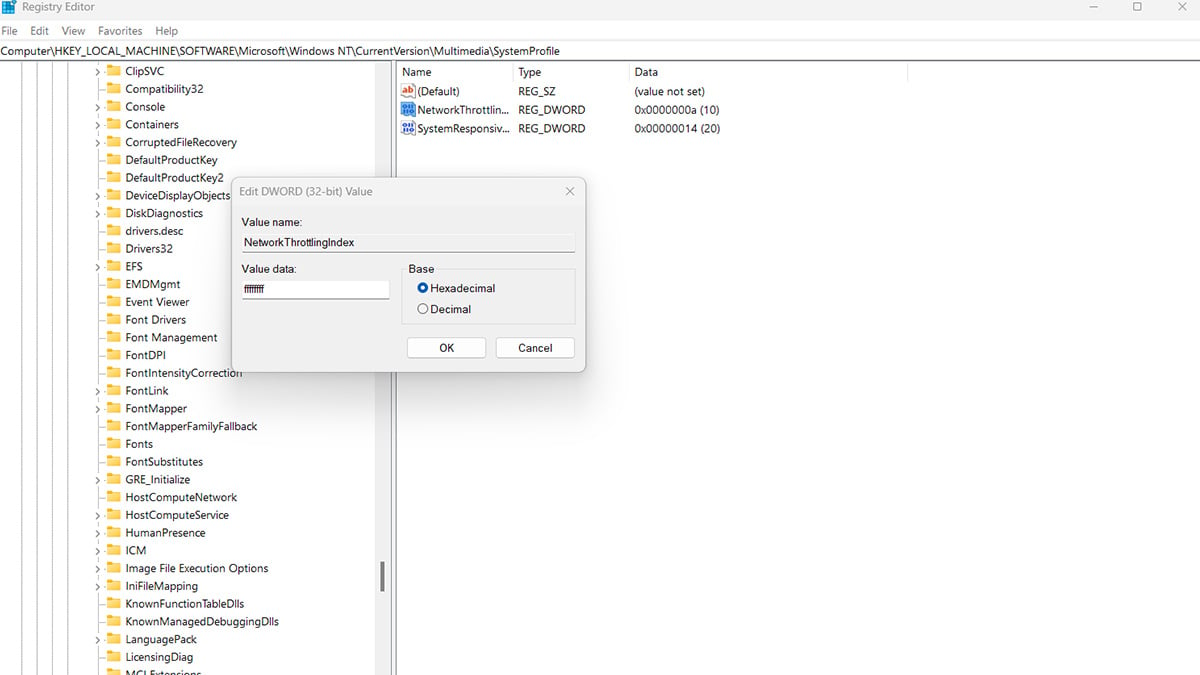Windows 11 Registry Editor Changes to Improve Your PC's Performance
This article will show you how to use the Windows 11 Registry Editor to unlock hidden features, improve performance, and personalize your PC. The registry editor is a built-in tool that stores many of Windows’ low-level settings, from how menus look to how your system prioritizes tasks. While powerful, it should be used carefully, changing the wrong value can cause errors or instability. Before making any tweaks, it’s always a good idea to back up your computer so you can restore it if something goes wrong. Once you understand what the registry editor does and how to open it, you can safely try a few useful hacks to make your Windows 11 experience faster and more tailored to your needs.
What is the windows 11 registry editor and how does it work?
The Windows 11 registry editor is a built-in tool that lets you access the Windows Registry, a large database where the operating system stores all its configuration settings. Every change you make to your computer—installing software, changing wallpaper, adjusting network settings, or even disabling startup apps—creates or modifies entries in the registry. In short, the registry is what Windows uses to remember how your system is set up.
The registry editor is simply a way to view and edit these entries directly. Instead of relying only on the Settings app or Control Panel, you can use the registry editor to:
- Unlock hidden customization options.
- Adjust system performance settings.
- Turn off features you don’t use.
Because the registry holds core Windows instructions, edits apply immediately after you change them—no extra software is needed. But this also makes it risky: deleting or modifying the wrong value can cause apps to stop working, slow down your PC, or even prevent Windows from booting. For this reason, it’s recommended to back up the registry or create a system restore point before making changes.
In short, the Windows 11 registry editor is a powerful tool that works by giving you direct control over how the operating system behaves. When used carefully, it can help you customize your PC in ways that aren’t possible through the normal settings menus.
How to open registry editor in windows 11
There are several ways to open the Windows 11 registry editor, and all of them are straightforward.
Method 1: Using Run
- Press Windows key + R on your keyboard.
- Type regedit into the Run box.
- Press Enter or click OK.
- If prompted by User Account Control (UAC), select Yes to allow access.
Method 2: Using Windows Search
- Click the Start button or press the Windows key.
- Type Registry Editor into the search bar.
- Select Registry Editor (regedit) from the results.
- Confirm the UAC prompt to launch it.
Method 3: From Command Prompt or PowerShell
- Open Command Prompt or Windows PowerShell.
- Type regedit and press Enter.
Once opened, the registry editor will display a tree-like structure on the left, with folders called keys. These keys contain values and data that control how your system works. You can expand folders, navigate to specific paths, and double-click entries to modify them.
Always make a backup of your registry before editing. To do this, go to File > Export in the Registry Editor and save a copy of the entire registry or just the section you plan to change.
The dangers of tweaking the registry editor
Editing the Windows Registry Editor in Windows 11 gives you powerful control over system behavior, but it comes with serious risks if you make mistakes. The registry contains the instructions Windows relies on to run properly, so even small errors can lead to problems.
Some common risks include:
- System instability: Incorrect changes can cause apps to crash or Windows to behave unpredictably.
- Startup failures: Deleting or altering critical keys may prevent Windows from booting at all.
- Lost settings: Modifying the wrong entry can reset or disable features unintentionally.
Because of these risks, it’s essential to create a safety net before making any edits. At minimum, you should back up your computer or export the specific registry keys you plan to change. This way, if something goes wrong, you can restore your system to a working state.
Useful registry editor hacks for Windows 11
Now that you know what the registry editor is and how to open it safely, here are some practical tweaks that can make your PC feel faster or more personalized.
1. Disable network throttling
By default, Windows limits network bandwidth for certain background tasks. This can slow down online gaming or video streaming. Disabling network throttling can help ensure your network speed is fully available.
Path: HKEY_LOCAL_MACHINE\SOFTWARE\Microsoft\WindowsNT\CurrentVersion\Multimedia\SystemProfile
- Find the key NetworkThrottlingIndex.
- Double-click it and set the value to ffffffff (eight f’s).
- Click OK and restart your PC.
This allows Windows to use maximum network bandwidth without artificial limits.
2. Disable Bing search in the Start menu
Windows 11 integrates Bing into Start menu searches, which can feel unnecessary if you only want local results. Disabling Bing can make searches faster and more private.
Path: HKEY_CURRENT_USER\Software\Microsoft\Windows\CurrentVersion\Search
- If the Explorer key doesn’t exist, right-click Windows and select New > Key, then name it Explorer.
- Inside Explorer, right-click and create a new DWORD (32-bit) Value called DisableSearchBoxSuggestions.
- Set its value to 1 and restart your PC.
Now Start menu searches will only show local files and apps, not web results.
3. Restore the old right-click context menu
Windows 11 introduced a simplified right-click menu, but some users prefer the classic full menu. This tweak restores the old style.
Path: HKEY_CURRENT_USER\Software\Classes\CLSID
- Right-click CLSID and select New > Key.
- Name the new key: {86ca1aa0-34aa-4e8b-a509-50c905bae2a2}
- Inside it, create another key named InprocServer32.
- Leave the default value empty.
After restarting, you’ll see the classic right-click menu again.
4. Disable the lock screen
If you don’t want to see the lock screen every time you start your PC, you can disable it with a registry edit.
Path: HKEY_LOCAL_MACHINE\SOFTWARE\Policies\Microsoft\Windows\Personalization
- If the Personalization key doesn’t exist, create it.
- Inside, create a new DWORD (32-bit) Value called NoLockScreen.
- Set the value to 1.
The next time you start or lock your computer, Windows will take you straight to the login screen.
5. Add seconds to the system clock
By default, Windows 11 shows only hours and minutes in the taskbar clock. If you want more precision, you can enable seconds.
Path: HKEY_CURRENT_USER\Software\Microsoft\Windows\CurrentVersion\Explorer\Advanced
- Find or create a DWORD (32-bit) Value named ShowSecondsInSystemClock.
- Set its value to 1.
- Restart Windows Explorer or your PC to see seconds appear in the taskbar clock.
This tweak is useful if you need exact time tracking without opening another app.
6. Reduce resource allocation to background tasks
Windows 11 often gives system resources to background services, which can affect performance in games or demanding applications. You can adjust this balance so more resources go to the foreground.
Path: HKEY_LOCAL_MACHINE\SOFTWARE\Microsoft\Windows NT\CurrentVersion\Multimedia\SystemProfile
- Find the key SystemResponsiveness.
- Double-click it and set the value to 0.
This ensures Windows prioritizes active tasks over background services, improving responsiveness in performance-heavy scenarios.
7. Disable Windows Copilot
Some users find Windows Copilot unnecessary or prefer not to have it running in the background. You can turn it off through the registry.
Path: HKEY_CURRENT_USER\Software\Policies\Microsoft\Windows
- Right-click Windows and create a new key called WindowsCopilot (if it doesn’t exist).
- Inside, create a new DWORD (32-bit) Value named TurnOffWindowsCopilot.
- Set its value to 1.
After restarting, the Windows Copilot button will no longer appear on the taskbar, and the feature will be disabled.
Final thoughts and best practices
The Windows 11 registry editor gives you direct control over how your PC looks, feels, and performs. With the right tweaks, you can remove unnecessary features, improve responsiveness, and personalize your system in ways that aren’t possible through standard settings. The hacks we’ve covered, from disabling Bing search to adjusting system resource allocation, are safe when applied carefully and can make your Windows 11 experience smoother.
That said, the registry is a critical part of Windows. Always create a backup or system restore point before making changes, and only edit keys you fully understand. If you encounter issues, restoring your backup will quickly undo any mistakes.
By following best practices and applying these registry editor hacks responsibly, you’ll be able to unlock hidden functionality in Windows 11 while keeping your system stable and reliable.
Recommended Products
Patrick Yu is a Senior Project Manager at Level Interactive and has 8 years of experience writing business, legal, lifestyle, gaming, and technology articles. He is a significant contributor to Acer Corner and is currently based in Taipei, Taiwan.