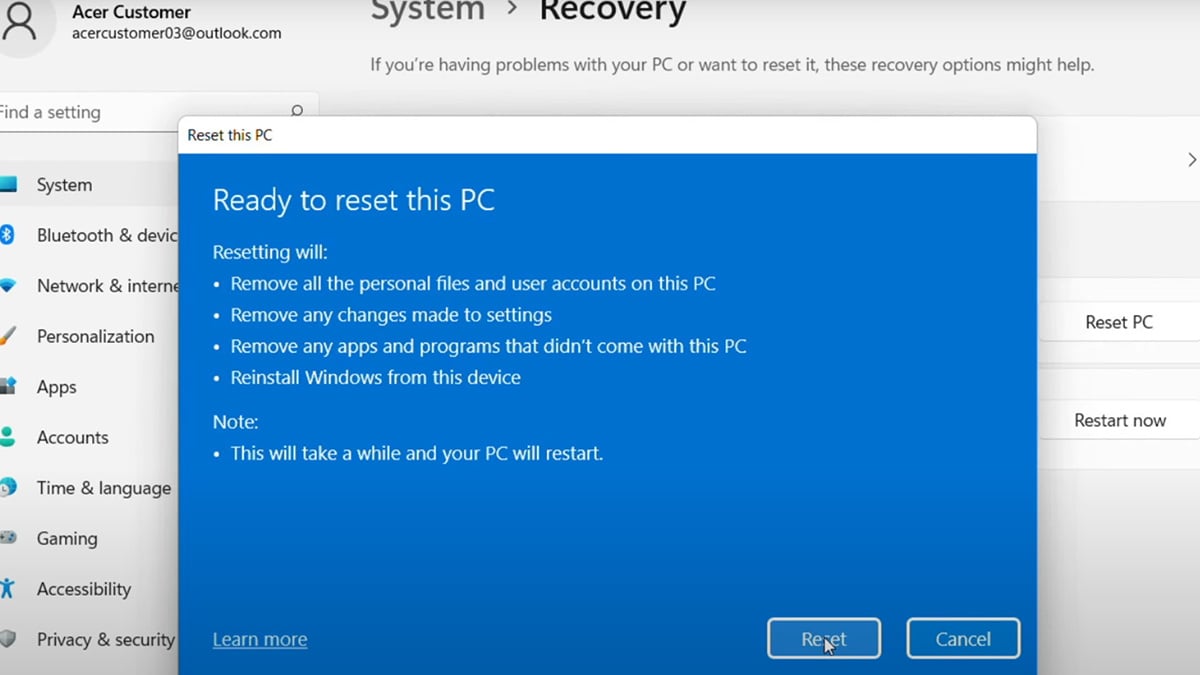
If you are wondering how do I reset an Acer laptop running Windows 11, this guide will walk you through the process step-by-step. Resetting your laptop can fix performance issues, remove stubborn viruses, or prepare your device for a new owner. Whether you choose a factory reset laptop option or a quick system restore, Windows 11 offers multiple ways to get your Acer back in top shape.
Why you might need to reset your Acer laptop
There are several reasons you might need to reset your Acer laptop, and most come down to improving performance or protecting your data. A factory reset can remove stubborn viruses or malware that traditional antivirus tools cannot fully eliminate. It can also help resolve performance issues, such as slow startup times, frequent crashes, or unresponsive programs, by giving Windows 11 a fresh start. Sometimes a reset is necessary after major system errors caused by corrupted files, faulty updates, or incompatible drivers. And if you are preparing to sell or give away your device, resetting ensures all of your personal information is erased so the next owner receives the laptop in a clean, ready-to-use state.
What to do before you reset an Acer laptop
Before you factory reset laptop settings or use other recovery tools, it is important to prepare:
- Sign out of accounts – Microsoft, OneDrive, email, and any browsers.
- Back up your data – Use OneDrive for cloud storage or copy files to an external drive.
- Plug in your laptop – Prevents interruptions if the battery runs out mid-reset.
- Confirm your Microsoft account password – Needed to log in after reinstalling Windows 11.
- Deactivate licensed software – Programs like Office or Adobe may require reactivation later.
Reset options in Windows 11 for Acer laptops
Windows 11 offers different ways to reset a laptop, each suited to a different situation. You can access these from Settings > System > Recovery.
1. Factory reset laptop (remove everything)
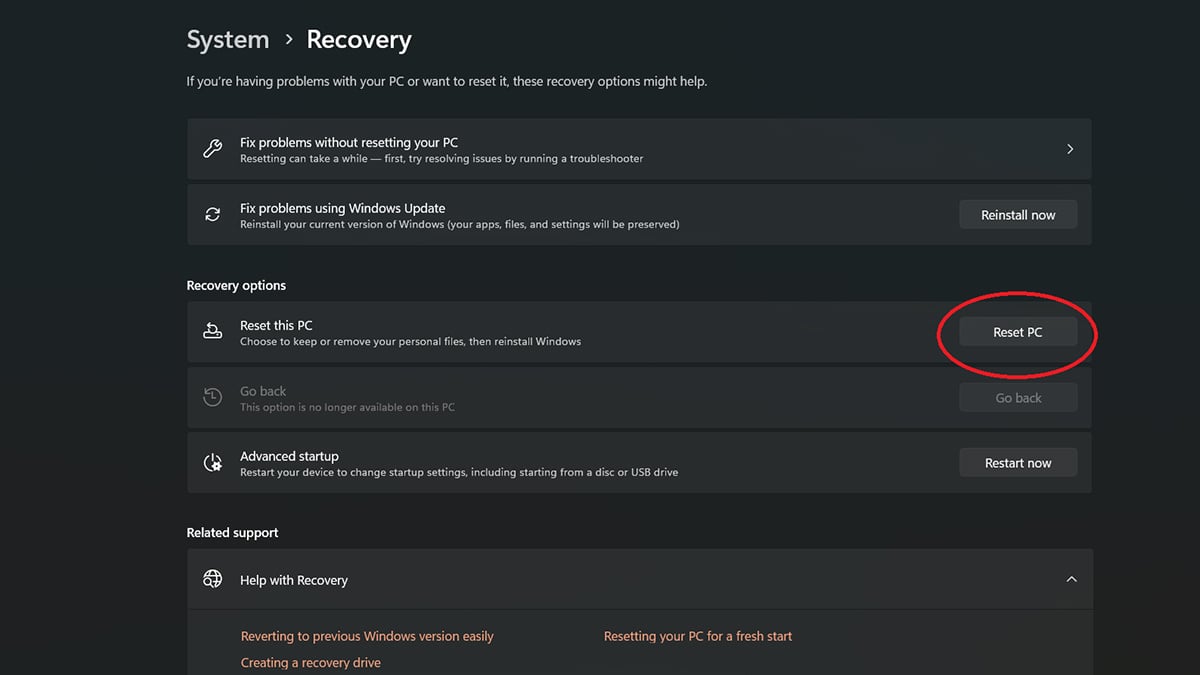
This option restores your Acer laptop to its original factory state, removing all files, settings, and installed apps. It is best for selling or starting completely fresh.
- Open Settings.
- Go to System > Recovery.
- Under Reset this PC, click Reset PC.
- Select Remove everything.
- Choose Cloud download (downloads a fresh copy of Windows 11) or Local reinstall (uses files already on your device).
2. System restore
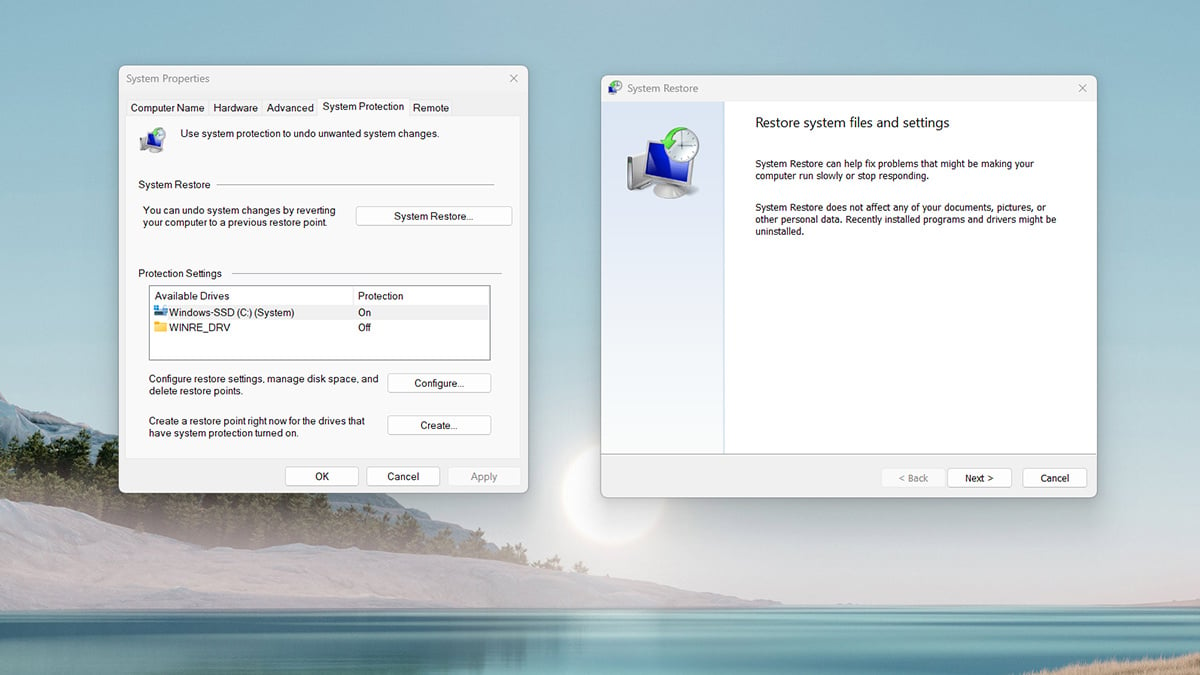
System restore rolls your laptop back to a previous working state without deleting personal files. Windows 11 automatically creates restore points during updates, but you can also make them manually.
- In the search bar, type Create a restore point and open it.
- Click System Restore.
- Select a restore point and follow the prompts to restart.
3. Reset this PC (keep my files)
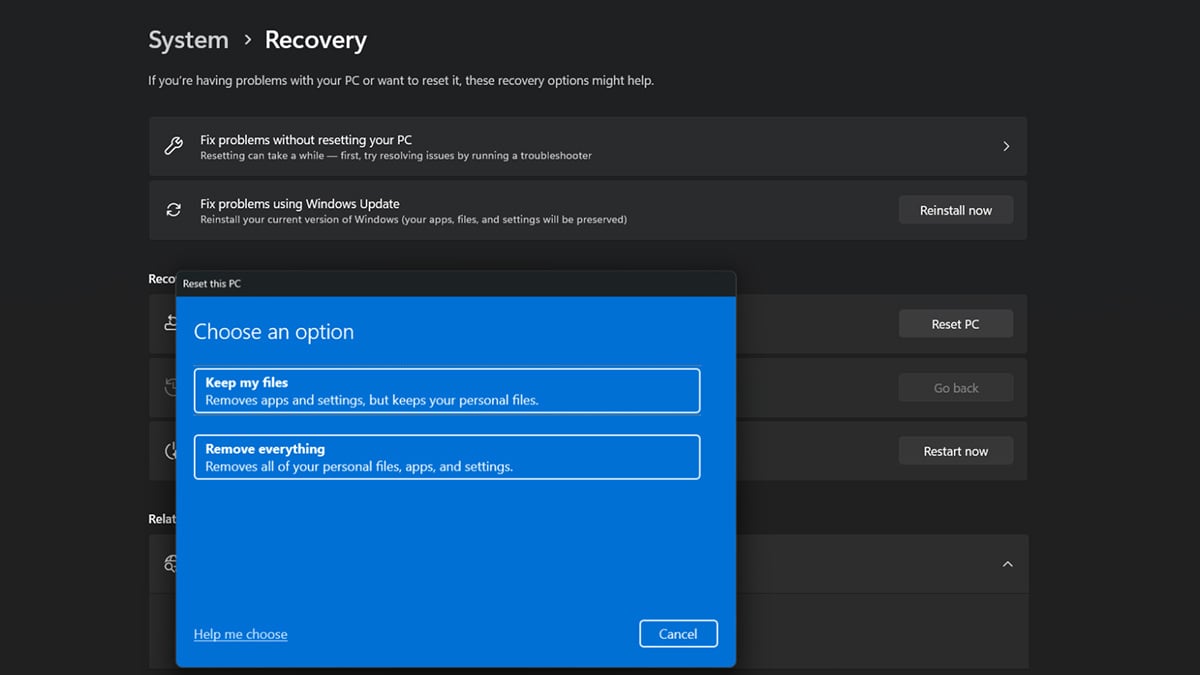
This reset Acer laptop method reinstalls Windows 11 but keeps your personal files, removing apps and resetting settings.
- Open Settings.
- Go to System > Recovery.
- Under Reset this PC, click Reset PC.
- Select Keep my files.
- Choose Cloud download or Local reinstall.
How to reset if Windows will not start
If your Acer laptop will not boot into Windows 11, you can still perform a reset through the recovery environment.
- On the sign-in screen, hold the Shift key and select Restart.
- In the menu, go to Troubleshoot > Reset this PC.
- Choose to Keep my files or Remove everything, then follow the prompts.
This method is handy if your system is stuck in a startup loop or fails to load the desktop.
What to do after resetting your Acer laptop
Once the reset is complete, you will go through the Windows 11 setup process, just as you did when you first used your Acer laptop. After signing in with your Microsoft account, install any available updates through Windows Update and check the Acer Care Center for the latest drivers or firmware. Restore your files from your backup, then reinstall your applications and sign back into your accounts. To get your laptop fully optimized, you can follow this 8-step setup guide, which covers personalization, security settings, and performance adjustments.
Resetting your Acer laptop is one of the most effective ways to fix persistent issues, remove malware, and prepare the device for a fresh start. Whether you perform a factory reset laptop option, use System Restore, or choose the “Keep my files” method, the most important steps are to prepare beforehand by backing up your data and signing out of your accounts, and to follow up afterward with updates, file restoration, and app reinstallation. By completing these steps, you can ensure your laptop runs smoothly and is ready for reliable everyday use.
Recommended Products








