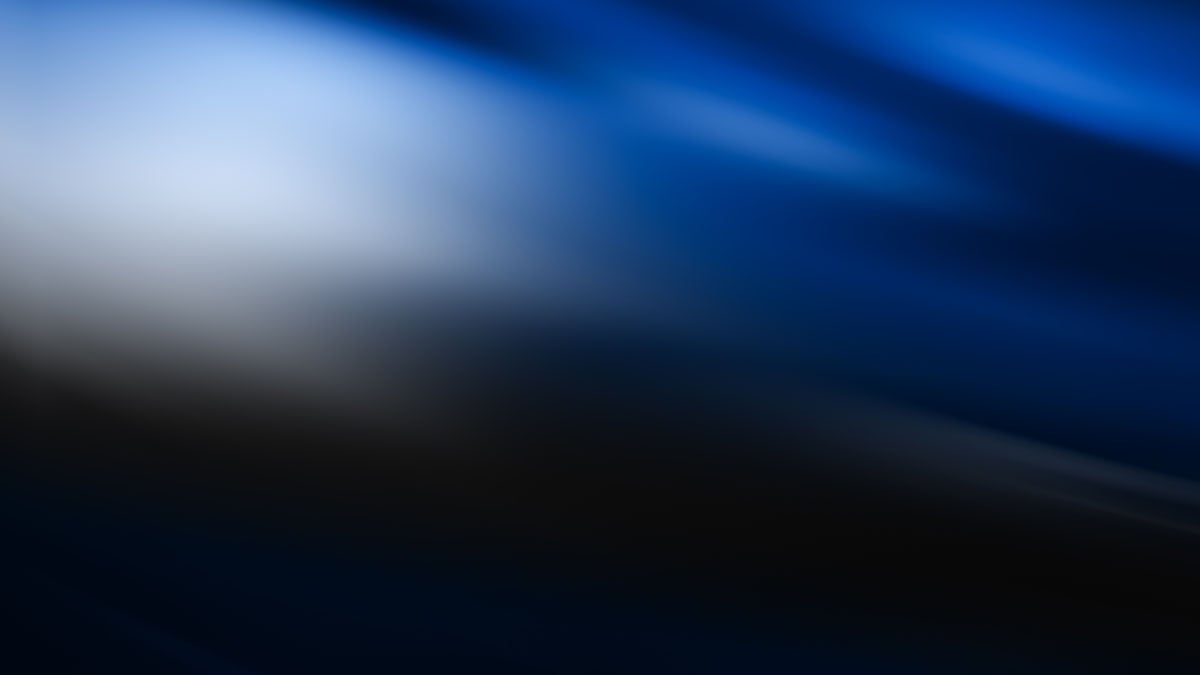
Backlight bleeding describes light leaking around the edges of a Liquid Crystal Display (LCD) screen, which occurs because the light behind the display panel leaks through and becomes visible. This article will explore how to fix a backlight bleed, which typically occurs around the screen’s edges. Although backlight bleeding may be annoying, it is a common problem and does not necessarily mean your device screen is no longer usable. In fact, you can continue using the screen if the background bleeding is minimal and does not disturb your viewing experience.
Does my screen have a backlight bleed?
A backlight bleed test will identify whether or not your screen has a backlight bleed. An effective way to test for a backlight bleed is by playing a black image or video in full screen and checking for patches of light. Be sure to reduce the screen brightness to between 20% and 50%, as full screen brightness may impact the results.
What causes backlight bleeding?
Backlight bleeding causes unwanted bright areas near the edges of a screen and an uneven display quality. Computer and TV screens use an LED backlight to create images through the LCD panel, but sometimes leaks through the surrounding bezels, resulting in backlight bleeding. It is caused by pressure from misaligned layers inside the screen panel that displace liquid crystals and bleed back through the display. Although some backlight bleeding is generally tolerable, it can become intrusive and annoying.
Can you fix a background bleed?

Most screens have some amount of background bleeding. Here are some ways to fix a background bleed if it becomes intolerable.
1. Check for anything that restricts the screen
Screws, stickers, or laptop skins can sometimes pinch the screen against its backlights, resulting in bleeding. Check for and remove anything restricting the screen to see if relieving this pressure resolves the background bleeding.
2. Use electrical tape
Applying electrical tape around the screen’s edges can prevent backlight bleeding. This may require you to dismantle the display or remove the surrounding bezel. It is recommended to only apply electrical tape if you are confident doing so, or contact a professional for assistance.
3. Adjust the screen’s brightness
Backlight bleeding may be particularly obvious if the screen is too bright. Turning down the screen’s brightness may disguise background bleeding and make it less noticeable. To do this, hit the screen brightness buttons on your keyboard (usually F3 and F4), or go to Settings > Display > Brightness.
4. Clean the affected area
Although this won’t permanently fix backlight bleeding, cleaning the affected area with a microfiber cloth can offer temporary relief. Be sure to rub the area gently and do not use any abrasive cleaning products that can damage the screen.
5. Use computer software to adjust the screen brightness
Software like f.lux automatically dims a computer’s backlight according to the time of day, giving the screen a natural glow. Similarly, Dimmer is a free Windows application that lets users adjust their screen brightness for maximum comfort, and even offers different controls for multiple devices.
6. Purchase an OLED monitor
OLED monitors avoid the risk of backlight bleeding altogether as they do not rely on backlighting. Instead, each pixel emits its own light, creating highly vibrant colors and deep blacks. Acer has a stunning range of OLED monitors for more information, including the Predator X27U Gaming Monitor and the Swift 14 AI Laptop.
So, is background bleeding a death sentence?
Background bleeding only becomes problematic when it impacts the viewing experience. Loosening anything that restricts the screen, applying electrical tape, adjusting the screen’s brightness, and cleaning bright areas can help to alleviate background bleeding, but may not fix it permanently. In this case, purchasing a new screen may be the best option. It is also worth checking your warranty to see if your screen is covered via the Acer Warranty for Acer products, or purchasing an Acer Care Extended Service plan if your warranty has run out.
Recommended Products

Predator X27U OLED Gaming Monitor
Buy Now |

Predator X39 Curved OLED Gaming Monitor
Buy Now |

Nitro VG2 Gaming Monitor
Buy Now |
|---|








