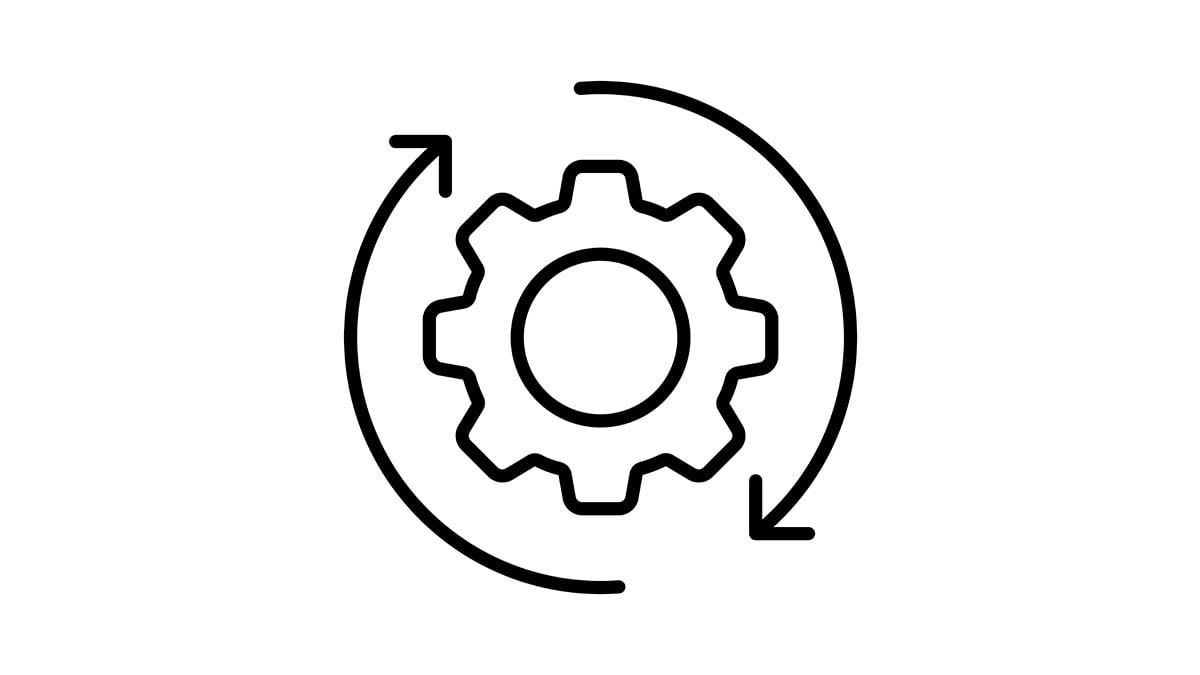
With the Windows 10 EOS (End of Service) nearing, it’s time to start thinking about upcycling ideas for your old PC. From recycling your PC for parts, to repurposing your Windows 10 PC as a media and gaming center, or even a NAS server, there are several things you can do with your old PC. Read on to get the lowdown on the Windows 10 EOS and discover how to recycle old computers. First though, let’s discuss the short future of Windows 10.
End of the line for Windows 10?
A hot topic that’s getting hotter as Windows 10 nears its 10th birthday, soon Microsoft will no longer provide official updates, security patches, and security support for the outdated OS (Operating System). Alas, from October 14 2025 devices still running Windows 10 will be at risk of security vulnerabilities, software compatibility issues, and loss of technical support, leading to a likely decrease in productivity and performance. Thankfully there are several routes you can go down with your old PC, we’ll cover the best options below.
1. Upgrade to Windows 11
Biting the bullet and dropping $140 or so for Windows 11 is the fastest way to keep using your Windows 10 device. This simple upgrade will ensure that your PC is running the latest, most efficient version of Windows, providing you with a secure, future-ready OS. The catch is that some older devices, as well as newer lower spec models that don’t meet the minimum system requirements simply won’t be able to run Windows 11. To upgrade to Windows 11, your PC must meet these minimum requirements:
- Processor: 1 GHz or faster with at least 2 cores on a compatible 64-bit processor. The processor must be on Microsoft’s list of approved CPUs.
- RAM: 4 GB or more.
- Storage: 64 GB and above
- System Firmware: UEFI firmware with Secure Boot capability.
- TPM: Trusted Platform Module (TPM) version 2.0 is required.
- GPU: Your graphics card must be compatible with DirectX 12 or later, with a WDDM 2.0 driver.
- Display: A high-definition (720p) display that is greater than 9 inches diagonally and supports 8 bits per color channel.
- Internet Connectivity and Microsoft Account: For Windows 11 Home edition, an internet connection and a Microsoft account are required to complete the setup on first use.
- Current Windows Version: Your device must be running Windows 10, version 2004 or later, to upgrade via Windows Update.
2. Install Linux
Grab some pizzazz for your old PC by installing Linux. Lightweight and secure, this open source OS is the perfect way to extend the life of mature hardware without slowing it down. Choose from a range of distros (complete Linux OS) suited to older PCs, such as Linux Mint, Zorin OS Lite, or Ubuntu MATE for faster performance, free open-source software, and solid community support. To get started on this alternative OS, you’ll require a USB flash drive (4GB+), free disk space, and the ability to change boot settings in BIOS/UEFI. After choosing the distro -not bistro that suits you, download the ISO from their website. Next, use Rufus or Balena Etcher to make a bootable USB, then reboot, install, and enjoy!
3. Buy Extended Security Updates (ESU) for Windows 10
If your device isn’t suitable for a Windows 11 upgrade, then a short-term solution is to purchase extended security updates for Windows 10. Take note that ESUs are not a long term solution: they don’t include new features or non-security fixes, or design change requests. And there’s a slight sting in the tail of ESUs, as their price doubles every year, for a maximum of three years.
4. Turn it into a NAS server
NAS (Network-Attached Storage) is a dedicated file storage system allowing multiple users and devices to access data over a local network. Using a free tool like OpenMediaVault you can easily centralize your file storage for easy access from any of the devices on your network. A NAS server is a great way to backup your files, stream media and also a personal cloud storage solution. On top of this, you can skip paying subscription fees for commercial cloud services, and improve security by keeping your data on local hardware. What’s not to like?
5. Media and Gaming Center
Another snazzy method to repurpose your old PC is to turn it into a dedicated media and gaming center. Load the beast up with your favorite movies, then install VLC or a similar media player for endless movie madness. You can also add emulators for retro console gaming. If you go down this route be sure to stay offline after setting the system up for privacy, security and overall performance.

6. Strip it for parts
If your old PC is a desktop, then stripping it for parts is another possibility. Pulling the old PC apart to salvage useful components is a smart way to repurpose cases, RAM, hard drives, and other parts for future builds or experiments. Take what you need from your old PC, and Frankenstein your upcoming builds, while reducing the scourge of e-waste.
7. Donate
Be a hero and donate your old PC to Computers with Causes. Donating your computer is easy, and can even be written off on your taxes! This is a responsible, meaningful alternative to recycling that will help provide much needed technology to those in need. Before you donate make sure to hard reboot your device to get rid of all your personal data.

8. Get a new Windows 11 PC
What could be more fine and dandy than a brand new Windows 11 PC from Acer? Future proof your computing until the next EOS with a new computer pre-installed with Windows 11. Versatile and packed with features, the Acer Aspire range are great everyday laptops, including Copilot+ PC options. For power and business users, lightweight, durable devices from the TravelMate family will help you win at work.
Final thoughts
We hope you’ve enjoyed today’s article on how to upcycle or recycle your old Windows 10 PC. Remember the EOS for Windows 10 is October 14, 2025, so sort your devices out before then! From donating your PC, to turning it into a gaming and media station, there’s an option for every user. If you’re looking for a new device, be sure to check out the Acer Store where you’re sure to find a Windows 11 PC to call your own.








