
PowerToys is packed with useful tools that can make your Windows 11 experience faster, easier, and more flexible. This article will walk you through ten of the best things you can do with PowerToys, showing how each feature can improve your daily workflow. If you’re new to PowerToys, check out our guide on What is Microsoft PowerToys and Why You Should Download it Today to learn what it is and how to install it.
1. Remap your keyboard with Keyboard Manager

PowerToys lets you change how your keyboard works without needing any extra software. Using the Keyboard Manager tool, you can remap individual keys or set up custom shortcuts.
For example, you can turn the Caps Lock key into an extra Ctrl key, swap the Escape key with something more convenient, or create a shortcut that opens your favorite app. You can also replace complex multi-key combos with simpler ones to save time and reduce hand strain.
This tool is useful if a key on your keyboard is broken or if you want a layout that fits your workflow better. Everything is easy to set up through a clear menu. No coding is required.
2. Use Advanced Paste to save time and reduce repetition
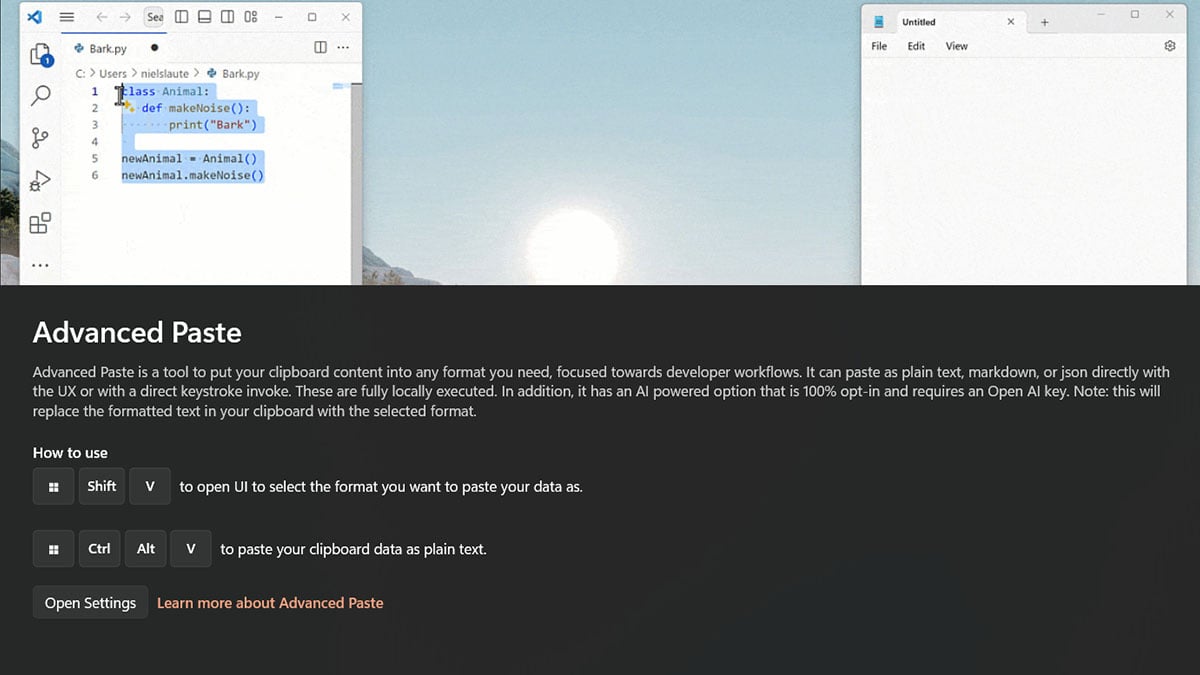
Advanced Paste is one of the latest tools in PowerToys. It lets you paste clipboard content in different formats such as plain text, Markdown, JSON, HTML, or even as an image or file. It also includes a built-in option to extract text from images using local OCR.
For even more flexibility, Advanced Paste can be enhanced with an AI-powered feature. This option is 100 percent opt-in and requires you to provide your own OpenAI API key. Once enabled, you can use AI to summarize text, translate languages, rewrite content in different tones, or even convert code between languages, all within the same window.
This tool is especially useful for developers, content creators, and anyone working across different formats. It reduces the need for extra steps and helps speed up your workflow.
3. Extract text from images using Text Extractor

Text Extractor is a simple but powerful tool that lets you copy text from any image or part of your screen. It works like OCR (optical character recognition), turning words from screenshots, PDFs, or photos into editable text.
To use it, just activate the tool, drag a box around the text you want to grab, and PowerToys will copy it to your clipboard. You can then paste it into any app.
This is useful for copying error messages, scanned documents, or anything that can’t normally be selected with a mouse. It saves you from retyping long strings of text by hand.
4. Pick any color on your screen with Color Picker

The Color Picker tool lets you grab the exact color code from anything on your screen. Whether it's an image, a button, or text, you can hover over it and instantly copy the color value.
Once you activate Color Picker, you can choose from several color formats, such as HEX, RGB, or HSL. The copied color goes straight to your clipboard, ready to use in your design app, code editor, or anywhere else.
This tool is perfect for designers, developers, or anyone working with branding or digital content.
5. Get help with typos using Command Not Found

Command Not Found is a PowerToys tool designed for PowerShell 7 users. When you type a command that doesn’t exist, it doesn’t just throw an error. Instead, it checks if there’s a matching tool available in the Windows package manager (WinGet) and suggests a package you can install.
For example, if you mistype or try to run a tool that isn’t installed yet, Command Not Found might respond with something like:
“The command ‘curl’ was not found. You can install it with: winget install curl.”
This feature helps save time and avoids confusion, especially when working in new environments or trying out command-line tools. It’s especially useful for developers, IT pros, or anyone who uses PowerShell regularly.
6. Organize your windows with FancyZones

FancyZones is one of the most popular tools in PowerToys. It helps you create custom window layouts so you can easily snap apps into place and stay organized.
Instead of manually resizing windows or switching between tabs, you can set up a grid and drag apps into each zone. FancyZones works with multiple monitors and gives you full control over spacing, layout, and shortcuts.
It’s ideal for multitasking, managing large projects, or keeping a clean desktop while working across different apps.
7. Resize images quickly with Image Resizer

Image Resizer adds a simple option to your right-click menu that lets you resize one or more images in just a few clicks. You don’t need to open any editing software or upload your files to a website.
Once installed, right-click any image and select “Resize pictures.” You can choose from preset sizes like small, medium, or large, or enter a custom size. You can also decide whether to keep the original file or create a new one.
This is great for quickly resizing photos for email, web uploads, or social media without losing image quality.
8. Find your cursor fast with Find My Mouse in Mouse utilities

Find My Mouse helps you instantly locate your cursor by highlighting it with a spotlight effect. This is useful if you use a large monitor, multiple displays, or often lose track of where your mouse is on screen.
Just shake the mouse or press a shortcut to trigger the effect. The screen will dim slightly and a circle will appear around your pointer, making it easy to spot.
This tool is especially helpful during presentations or when using high-resolution monitors where the cursor can get lost easily.
9. Rename files in bulk with PowerRename

PowerRename is a fast and flexible tool that lets you rename large groups of files at once. Whether you're cleaning up a folder of photos, documents, or downloaded files, this tool helps you make changes quickly.
You can find and replace parts of filenames, add numbers, remove text, or use advanced search patterns like regular expressions. Everything is previewed before you confirm the change, so you always know what you’re getting.
It’s a huge time-saver when working with large file batches and gives you more control than the default Windows rename feature.
10. Measure pixels on screen with Screen Ruler
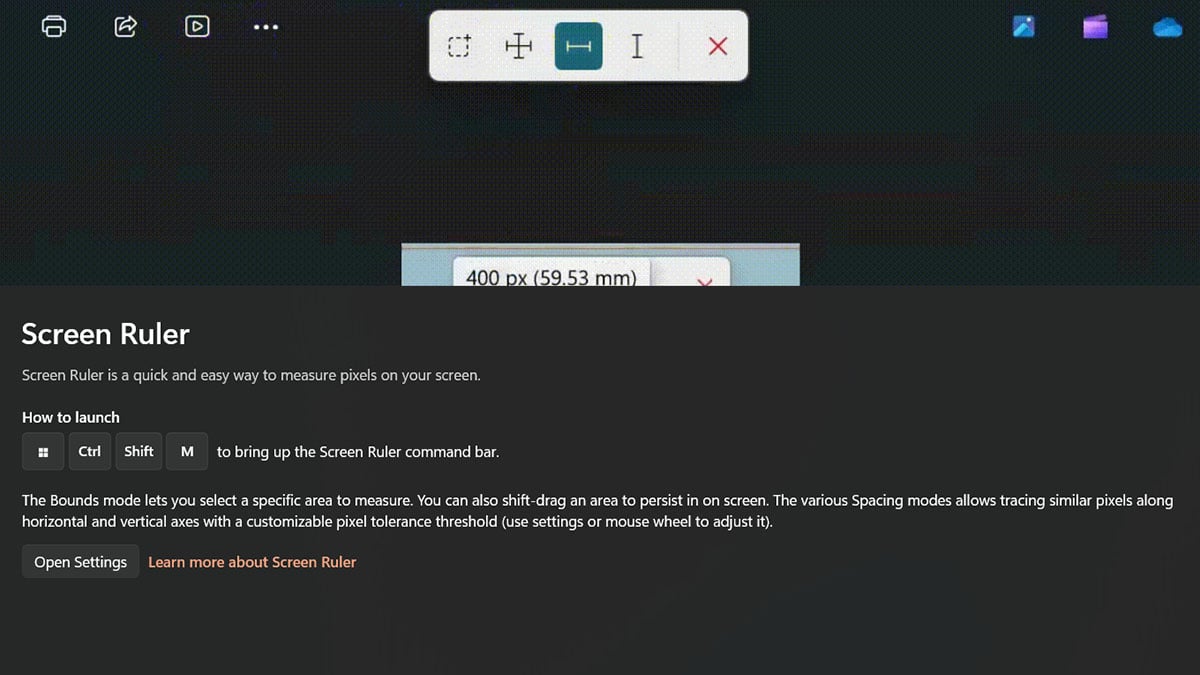
Screen Ruler is a digital measuring tool that lets you check the size and position of items on your screen. It’s useful for designers, developers, or anyone who needs to get exact pixel dimensions.
You can measure the width, height, or distance between objects by dragging lines over your screen. It shows the measurements in real time and works across apps, images, or websites.
This tool makes it easy to align elements, check spacing, or double-check layouts without needing a separate design program.








