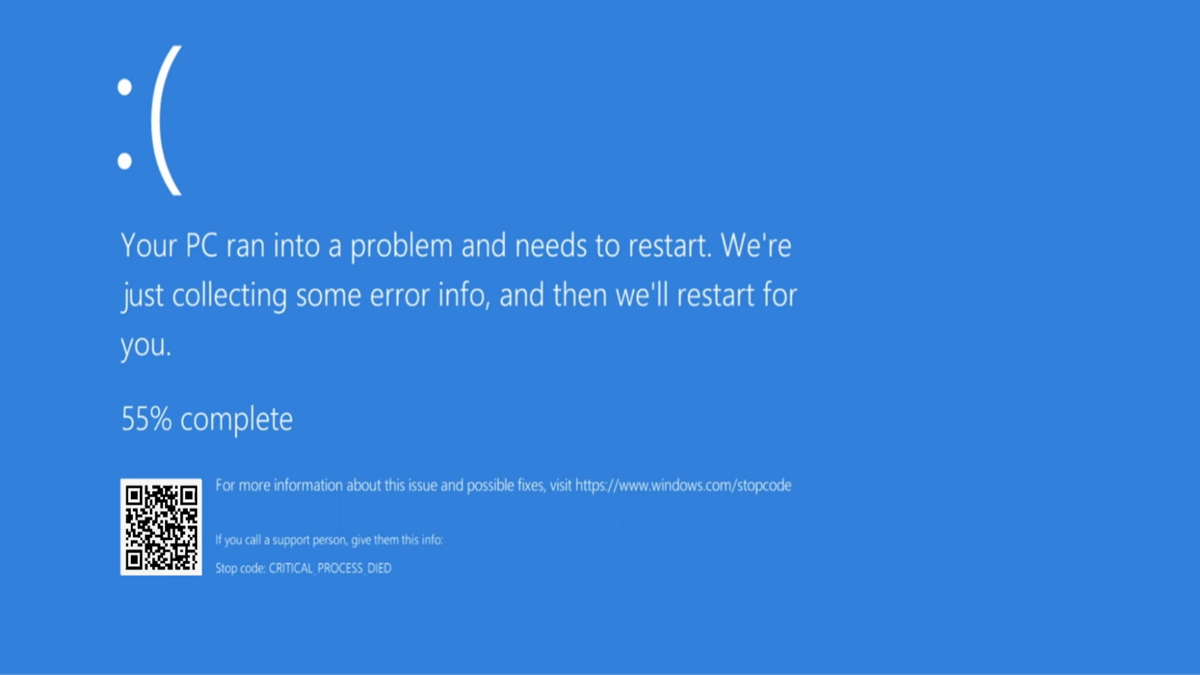
If your screen suddenly turns blue and your system reboots with the error Critical Process Died, you’re not alone. This Blue Screen of Death (BSOD) is one of the more common Windows 11 stop codes, and it signals a serious system failure that prevents Windows from continuing to run safely.
In this guide, we’ll explain what the critical_process_died error means, how to find the stopcode and fix it in Windows 11, and what steps to take depending on when the error occurs, whether during gaming, after an update, or when Safe Mode itself fails.
What is BSOD and what triggers "Critical Process Died"?
BSOD, or Blue Screen of Death, is Windows' built-in fail-safe mechanism that forces a reboot when it encounters a system-level problem it cannot recover from. The critical process died in Windows 11 message typically appears when an essential system process unexpectedly terminates.
This could be due to:
- Corrupted system files
- Outdated or faulty drivers
- A failed Windows update
- Hardware issues such as overheating or disk errors
- Resource-heavy software pushing the system too far
Understanding the stopcode is your first step. When you encounter a BSOD, take note of the stopcode "CRITICAL_PROCESS_DIED." You can also find it again later in the Reliability Monitor or Event Viewer under system crashes.
Fixing Critical Process Died errors during gaming
Many users report that the critical_process_died stopcode appears when their system is under load, especially during gaming. This is often tied to GPU instability, overheating, or resource saturation.
Recommended steps:
- Update your GPU drivers directly from NVIDIA or AMD using their official tools.
- Disable any overclocking utilities to test system stability at base settings.
Monitor your system temperature using HWMonitor or MSI Afterburner. If your CPU or GPU regularly exceeds 85°C, address your system’s cooling. - Close resource-heavy background applications before playing.
Fixing post-update Critical Process Died crashes
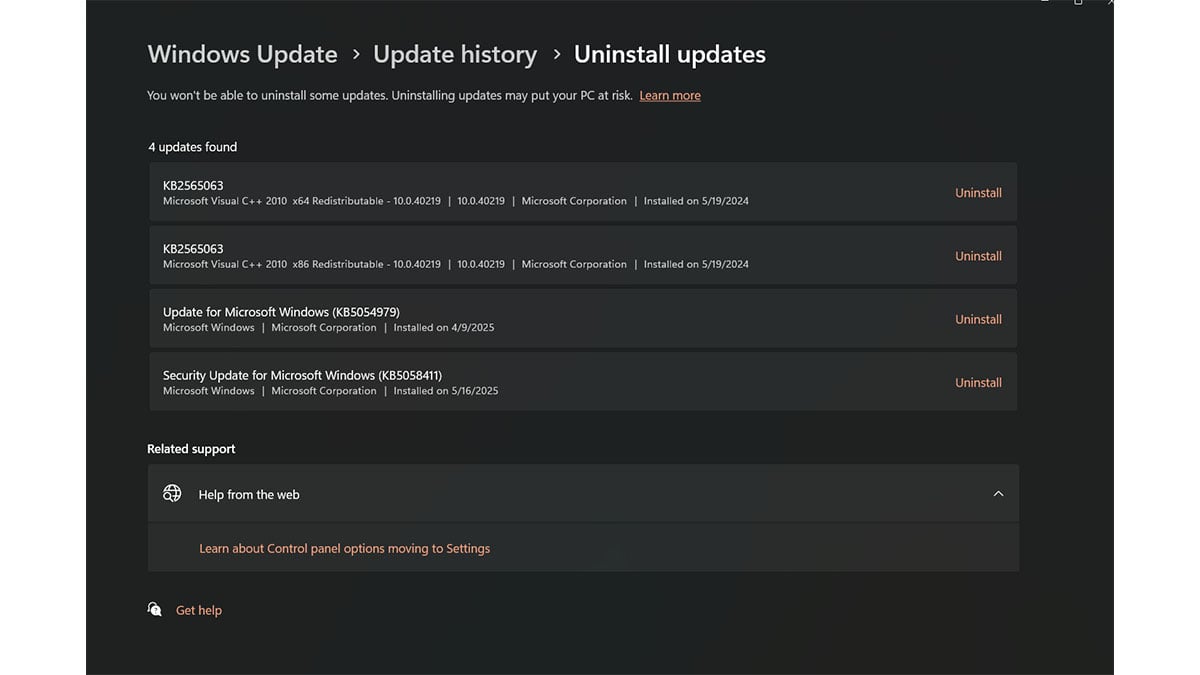
Windows 11 updates sometimes introduce conflicts with existing drivers or corrupt system files. If you started seeing BSOD errors after a recent update, it’s possible the update is the root cause.
Here's how to roll back an update:
- Open Settings and navigate to Windows Update > Update History.
- Select Uninstall Updates and remove the most recent patch.
- Open Command Prompt as Administrator and run: DISM /Online /Cleanup-Image /RestoreHealth
- Once that completes, run: sfc /scannow
To prevent future issues, switch your Windows Updates to manual install so you can review known issues before applying patches.
What to do when Safe Mode doesn’t work
In some cases, even Safe Mode fails. This points to a deeper issue in your system's boot configuration or drive integrity.
Here’s how to fix it using installation media:
- Use another computer to create a bootable Windows 11 USB drive using the Media Creation Tool.
- Boot your affected PC from the USB and select Troubleshoot > Advanced Options > Startup Repair.
If Startup Repair fails, choose Command Prompt and run these commands one at a time:
- Restart your computer while holding the SHIFT key. This will trigger the Advanced Startup menu.
- Once the menu appears, select Troubleshoot.
- Go to Advanced Options, then choose Command Prompt.
- In the Command Prompt window, enter the following commands one by one, pressing Enter after each:
- bootrec /fixmbr
- bootrec /fixboot
- bootrec /scanos
- bootrec /rebuildbcd
- These commands will rebuild your system’s Boot Configuration Data and fix MBR-related issues that may be preventing startup.
- Once complete, close the Command Prompt and return to the first menu screen.
- Select Continue to boot into Windows normally.
This method is effective for resolving deep system errors that block Safe Mode access and cause the critical_process_died error to appear at startup.
Preventing critical process crashes with smarter software choices
Heavy applications that run in the background can strain system resources, especially on lower-spec machines. Microsoft Office, for example, can quietly run sync services and background updates even after closing the app, increasing memory and CPU usage.
Switching to lighter tools like WPS Office can improve system stability:
- Faster installation and lower memory footprint
- Auto-recovery features that protect documents during crashes
- Direct compatibility with Microsoft Office file formats
Fewer background processes compared to larger productivity suites
Choosing software that aligns with your hardware capacity can prevent minor system stress from escalating into BSOD events.
Additional tools to improve system stability
- Reliability Monitor: Type "Reliability Monitor" in the Windows search bar to view a timeline of crashes and stopcodes. It’s helpful for identifying what led up to the critical_process_died error.
- Driver updates: Use official software from your hardware manufacturer or third-party driver managers to keep everything up to date.
- System Restore: If you’ve created restore points, rolling back your system to a time before the crash can resolve the issue without data loss.
Final thoughts
The Critical Process Died error in Windows 11 is serious, but in most cases, it can be fixed without reinstalling your entire system. Whether it happens mid-game, after an update, or during startup, the right mix of file repairs, driver updates, and smart software choices can bring your system back to life.
Take the time to investigate the stopcode, keep your drivers clean, and streamline your setup. In doing so, you'll not only fix the BSOD but also make your Windows 11 experience far more stable in the long run.
Recommended Products








