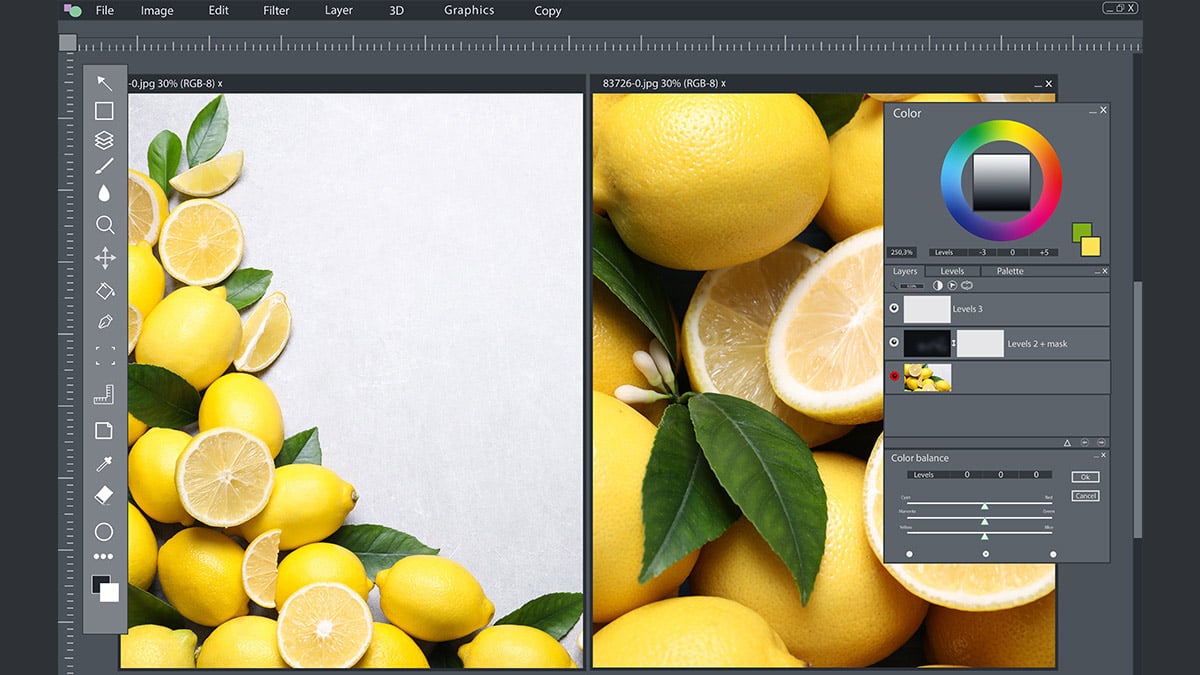
Adobe’s Photoshop has long been the number one household name for editing images. But if you wanted to take your images to the next level, you needed to buy the software, have a powerful-enough computer, and learn your way around the sophisticated software.
But all that has changed.
For the last several months, Adobe has been offering its world-famous software available for free online through its Photoshop for Web Beta program. And after using it for quite some time, we can tell you that Photoshop’s Web version is not only powerful, but surprisingly easy to use. And whether you’re a newbie to Photoshop or simply want to see if the Web version can hold up with your editing skills, now is a great time to check it out.
Here’s a primer on everything you need to know about Adobe’s Photoshop move to the Web.
What is Adobe Photoshop on the Web Beta?
With Photoshop on the web beta, Abode is extending its Photoshop to the web so users can share, review, and lightly edit Photoshop cloud documents (.psdc)—all from their browser. Users will be able to open and view their work in their web browser, provide feedback on teammates’ work, and make basic edits without ever having to download the app.
So, what’s new here?
Adobe already has a simplified web edition of Photoshop, but it only has limited capabilities. With Photoshop on the web beta, Adobe is now testing a new free version of its Photoshop on web browsers—this time, with a broader range of tools. For example, with this new version, users can leverage Curves, RefineEdge, Dodge and Burn, and Smart Objects conversion.
Note that Adobe is currently trialing this beta web version in select markets for now. In the future, however, Adobe says it plans to make its web-based version of Photoshop free to everyone.
Ultimately, Adobe’s goal is to bring its entire Creative Cloud to web browsers. But for now, they’re focusing their attention on the most common use cases first, like retouching and adjusting images.
How to Sign Up for It
You can access Photoshop on the web beta for free in Canada. All you have to do is register an account to begin. This is free. Then, go to the Photoshop on the web home, where you can open an existing Photoshop cloud document or create a new one.
Outside of Canada, you can still try out Adobe’s beta version of Photoshop on the web, but it’s not exactly free. You need an Adobe account with an active subscription to the Creative Cloud to be able to access this web-based version of Photoshop.
Wherever you are, there are also some system requirements you need to meet if you want to try out Photoshop on the web beta:
- At least 4GB of RAM
- 4GB of storage
- A processor that’s 2GHz or faster
Photoshop on the web beta can run on macOS, Windows, or Chrome OS. But it is only guaranteed to work with Google Chrome and Microsoft Edge. Adobe has said that support for Firefox will come eventually, but they haven’t given a specific timeline. Meanwhile, nothing has been said about support for Safari. Note, too, that this web version will only work on desktops, so no iPads or iPhones.
While it is only in the trial stage, Adobe’s Photoshop on the web beta is a big win for users everywhere. For example, this web version will unlock access for people who previously had incompatible devices (like Google Chromebook users). It’s also a way for first-time users to explore Adobe’s powerful editing features without having to commit to subscribing or signing up for a trial.
How to Use It
When you use Adobe Photoshop on the web beta, many of the Adobe editing features you know and love will be at your fingertips—and many won’t.
That’s because Photoshop on the web beta is a simplified, streamlined version of Adobe’s famed Photoshop. So before you get ready to use the web-based version, be prepared for some of the main differences from the OG version.
For one, the supported file formats are different. Web beta only supports PNG, JPEG, PSD, PSDC, TIFF, and HEIC. Saving is also different. While Adobe says it will automatically save your document every five minutes, you can save your work manually for more peace of mind.
Of course, the biggest difference between Adobe’s Photoshop app and Photoshop on the web beta is the disparity in tools and editing capabilities. While Photoshop on the web beta is significantly pared down from the desktop version, Adobe promises that more Photoshop tools and features will be available in the web browser version in future releases.
Here’s an overview of what to expect when you open Photoshop on the web beta:
Workspace
When you open a cloud document, you enter the workspace. This is where you can begin your creative work. Here, you’ll find some of your favorite tools and panels to start interacting with your open document.
Note that while the basics are all there (header bar, toolbar, and taskbar), they’ve been rearranged, so Photoshop on the web beta will look different than what you’re used to when you fire it up.
Here’s what you can expect to find when you open up the workspace on Photoshop on the web beta:
Header bar
- Home
- File menu
- Cloud save
- Filename
- Version history
- Current zoom level
- Zoom options
- Undo
- Redo
- Share
- Feedback
- Export
- Help
- Account
Toolbar
- Move
- Transform
- Select tools - Lasso, Quick select, Rectangular marquee, Elliptical marquee
- Brush
- Eraser
- Fill
- Heal
- Crop
- Place
- Eyedropper
- Color chip
- Color switch
Taskbar
- Layers
- Layer properties
- Comments
- File info
Making Photoshop More Accessible
According to Adobe’s VP of digital imaging, Maria Yap, the main goal of Photoshop on the web beta is to make Adobe’s renowned editing tools more accessible: “We want to make [Photoshop] more accessible and easier for more people to try it out and experience the product.”
The long-time industry standard for editing visuals, Photoshop normally comes with a relatively hefty price tag starting at $20.99 per month. By creating a stripped-down version for the web that comes at no cost, Adobe will help scores of new creators bring their ideas to life with a web-based free Photoshop.
Have you tried out Adobe Photoshop on web beta yet?








