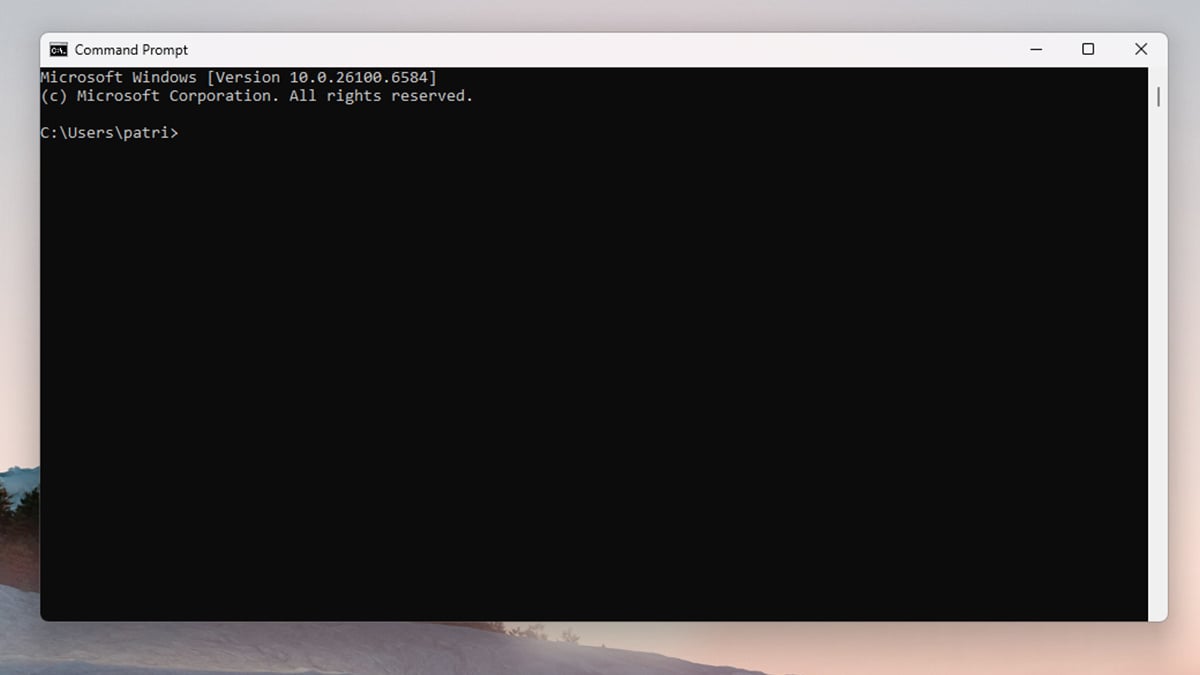
If you miss the old Command Prompt in Windows 11, this guide will show you exactly how to bring it back. Microsoft replaced the traditional Command Prompt window with the newer Windows Terminal, a modern interface that integrates Command Prompt, PowerShell, and other tools into a single environment. While Terminal offers customization and multi-tab support, many users still prefer the classic Command Prompt for its simplicity and familiarity. In this article, we’ll explain why the switch happened, and walk you through two easy methods to restore the legacy Command Prompt interface on Windows 11.
What is Windows Terminal and why Microsoft replaced Command Prompt
Windows Terminal is Microsoft’s modern command-line environment created for both developers and power users. It brings together several command-line tools, including Command Prompt (CMD), PowerShell, and Windows Subsystem for Linux (WSL), into one flexible interface. With features like multiple tabs, GPU acceleration, and customizable themes, Windows Terminal provides a smoother and more efficient experience compared to the traditional console.
To understand why Microsoft made the switch, it helps to look at a bit of history. The original Command Prompt dates back to the early 1980s and was based on MS-DOS, which served as the foundation of Windows for many years. As computing needs evolved, Microsoft introduced PowerShell in 2006, offering more advanced scripting and automation capabilities. By 2019, the company launched Windows Terminal to unify these tools into a single, modern application that could keep up with today’s development standards.
Still, not everyone has moved on. Many users prefer the old Command Prompt for its speed, reliability with legacy scripts, and familiar appearance. If you fall into that group, Windows 11 still gives you the option to bring the classic Command Prompt back with just a few simple settings changes.
How to restore the classic Command Prompt in Windows 11
There are two main ways to bring back the legacy Command Prompt interface. You can either change the default terminal application directly from Windows Settings or adjust the setting within the Windows Terminal app itself. Both methods are simple and reversible, so you can always switch back to Windows Terminal later if you prefer.
Method 1: Change the Default Terminal App in Windows Settings
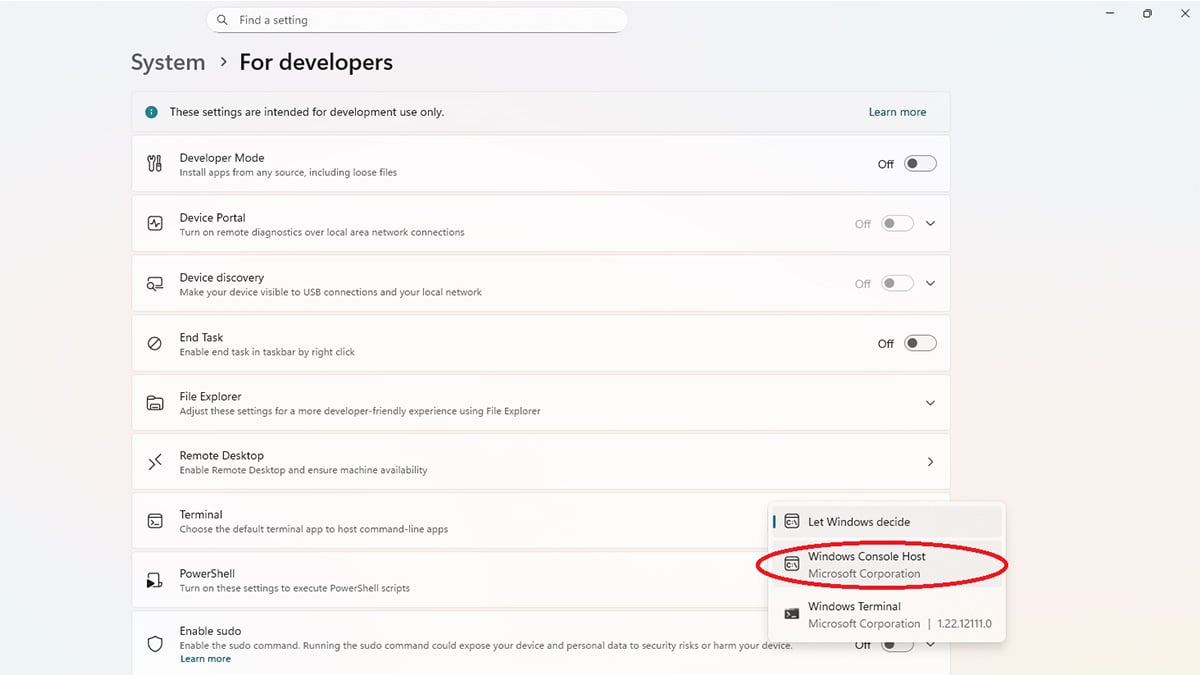
- Click Start, then open Settings.
- Go to System and select For developers from the sidebar.
- Under Terminal, locate the option Default terminal application.
- Change it from Let Windows decide to Windows Console Host.
- Close Settings and reopen Command Prompt to confirm the change.
Tip: If you want to use Windows Terminal again in the future, simply change the setting back to Let Windows decide.
Method 2: Change the Default Terminal App Inside Windows Terminal
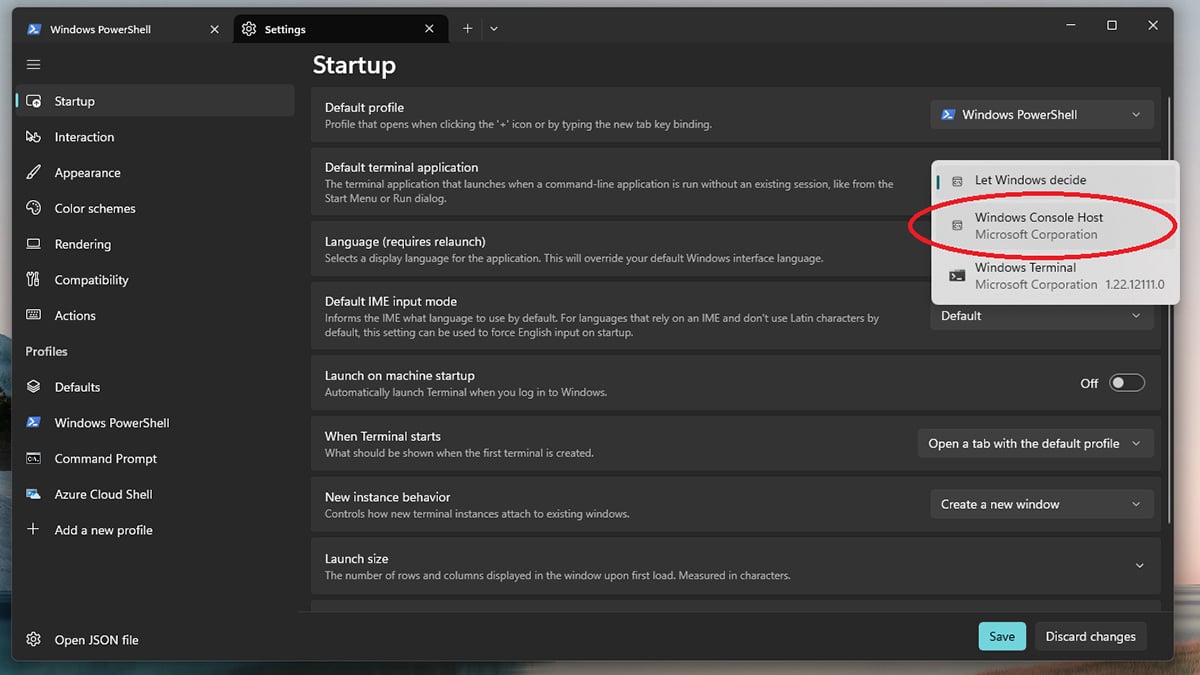
If you already have Windows Terminal open, you can switch back to the classic Command Prompt directly from its settings.
- Open Windows Terminal.
- Right-click on an empty area of the title bar and choose Settings.
- In the left-hand menu, select Startup.
- Under Default terminal application, change the option from Let Windows decide to Windows Console Host.
- Click Save, then close all open Terminal tabs.
- Reopen Command Prompt; it should now appear in the classic interface.
Tip: This method is handy if you frequently use multiple terminals and want to switch between them without opening Windows Settings.
How to Switch Back to Windows Terminal
If you ever decide to return to the modern Windows Terminal interface, the process is just as simple. You can reverse the setting using either Windows Settings or the Terminal app itself.
Option 1: Through Windows Settings

- Open Settings and go to System → For developers.
- Under Terminal, set Default terminal application back to Let Windows decide or Windows Terminal.
Option 2: Through the Terminal App
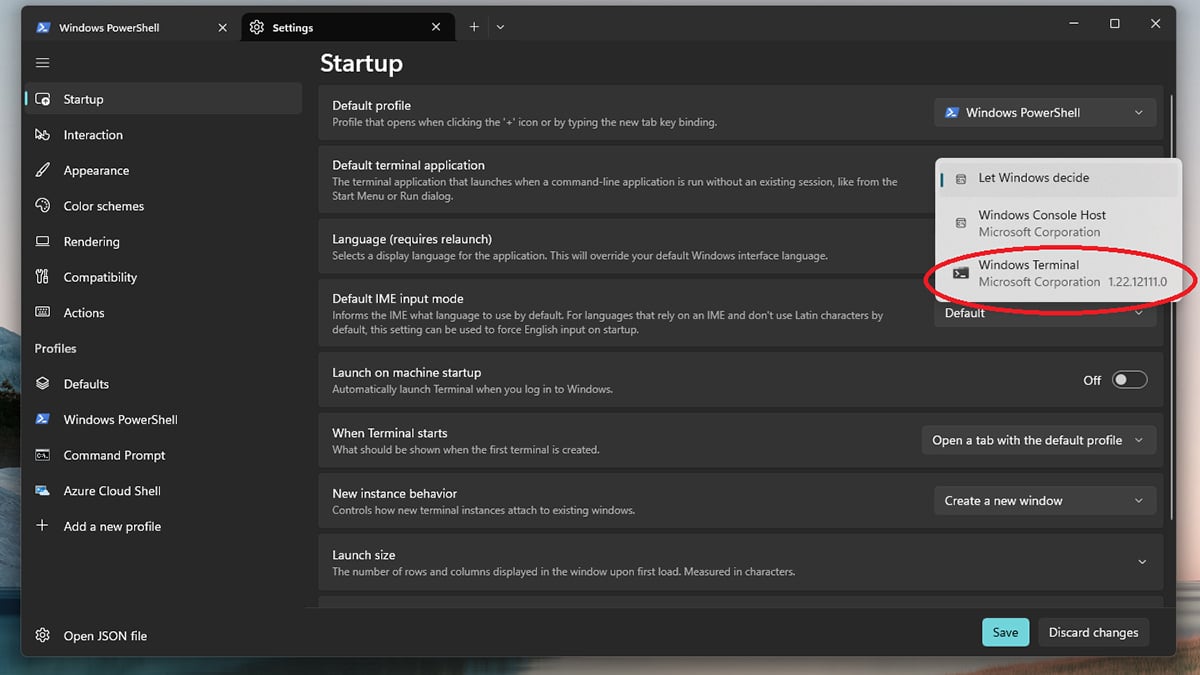
- Open Command Prompt or Windows Terminal.
- Right-click the title bar and choose Settings.
- In the Startup section, switch the Default terminal application option to Let Windows decide or Windows Terminal.
- Click Save and restart the app.
Your system will now use Windows Terminal as the default interface for command-line tools once again. This flexibility allows you to move between the modern Terminal and the classic Command Prompt whenever you like, depending on your workflow or preference.
Conclusion
Restoring the classic Command Prompt in Windows 11 is quick and easy, whether you adjust the setting through Windows Settings or the Terminal app. The legacy interface remains fully supported, making it ideal for users who prefer its simplicity, speed, or compatibility with older scripts. At the same time, Windows Terminal is still available for those who want advanced features like tabs, themes, and multi-shell integration.
If your computer doesn’t meet the requirements for Windows 11 or you want a smoother experience with the latest updates, consider upgrading to a new Windows 11 device from the Acer Store. Students can also save up to 15% through the Acer Student Discount Program.
Recommended Products








