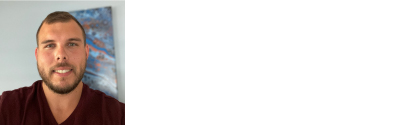Google Search Commands: A List
As one of the first search engines to officially become a verb, Google has remained one of the most popular means of searching the internet for products, services, academic research, and so much more. You may not be aware of this, but several valuable tricks are not only simple to employ but will also significantly sharpen and improve the quality of your search results. Learn more about some of the most useful Google search commands and how they can help save you enormous time and effort.
Google Relies on Boolean Logic, Which Underpins Many Online Search Engines
While you may be unfamiliar with the term "Boolean logic," you are almost certainly familiar with three of its most used operators: AND, OR, and NOT. Originally devised by its creator and namesake, British mathematician George Boole, Boolean logic is a logical system that relies on mathematics to signify the relationships between objects and ideas.
Boolean operators help break down your search results algebraically by establishing a logical connection between your search terms when entered into the Google search engine and the information you seek to learn. While many potential operators utilize Boolean logic to carry out searching more efficiently, the search commands below deal with some of the most useful options for those outside academia or library and information science.
Be Aware of How Google Treats Spaces and Punctuation to Search Effectively
Although the following Google commands are very effective at what they do, it is crucial to understand how Google treats spaces and punctuation to get the most out of a search. The Google search engine will generally ignore any punctuation that is not specifically part of the search command and any unnecessary spaces between the search command and your desired information. A good example of this would be "intext:medical" as the correct example and "intext: medical" leading to less efficient search results.
AND
This Google search command dictates that any results that appear have multiple relevant words or phrases. An example of this would be medical AND ethics which will ensure that both words appear in the website's text, article, PDF, etc. However, it should be noted that the words joined by AND may not share the same relevance that you are searching for.
AROUND (#)
Since the AND command cannot always guarantee that words will appear in specific relation to one another, these Google search functions let you search for particular words within a given number of other words. For example, if you were to search for COGNITIVE (3) therapy, your search would uncover instances of the word cognitive that are within three words of therapy.
Define:
The Define: command is one of the more convenient Google operators for gaining quick information on topics or words you are unfamiliar with by presenting the definition of a given word from various online sources. By entering the phrase Define: vintage, you will find information-rich fragments of information with relevant details prominently displayed.
- (minus sign)
As the symbols imply, adding a minus sign to search terms is a very easy way to limit results. The phrase Tigers -Cincinnati will ensure that all search results about tigers will not include information about the city or sports team.
-site:
If you know that a particular website is not relevant or is not considered a reliable source of information, -site: will prevent search results from the said website from appearing. The search phrase DIY -site: https://www.wikihow.com/Main-Page will stop any results from WikiHow showing in your search results.
~
The Tilda symbol is an excellent way to use Google as a convenient thesaurus. The search phrase ancient~ will turn up results for ancient as well as any synonyms for the word.
""
As one of the more obvious Google search features, the use of quotation marks will ensure that any results are the exact phrase as entered, such as "Gordian Knot."
Intitle:
This command helps you find a given phrase or words in the title of a website, article, etc. Using the command intitle:Economics will ensure any results have that word in the title.
Intext:
Similarly to the command above, intext only shows results that have your desired word somewhere in the text. As an example, intext:psychology will only show results with psychology appearing in the main body.
Inurl:
This google search command lets your search for specific words or phrases in a website's URL, such as inurl:.edu, for only educational results.
Location:
If you are interested in results from a specific geographic area, the location: command will only display results from a given location. The search phrase location:NYC will display any websites or data from only that location.
OR
The OR command is a simple but effective means of expanding your searches with similar words, such as vintage OR antique. The featured results will include at least one of these words.
Source:
If you are looking for information from a specific journalistic website or other resources, you can limit results to only those from that source. The search command technology source:popular science will pull up links to relevant information from your desired source.
While there are dozens of Google search commands with different functions and levels of complexity, these examples will help you get started with improving your search results. Check out Google for a complete list of search commands and make searching for functional, relevant information much easier.
*The opinions reflected in this article are the sole opinions of the author and do not reflect any official positions or claims by Acer Inc.
About Dan VanPatten: Dan is a full-time technology writer with interests in gaming, gadgetry, and all things PC tech related. He writes about a variety of topics including technology news, product reviews, and software. His experience stems from years of experience writing & producing content for technology newsletters & publications.